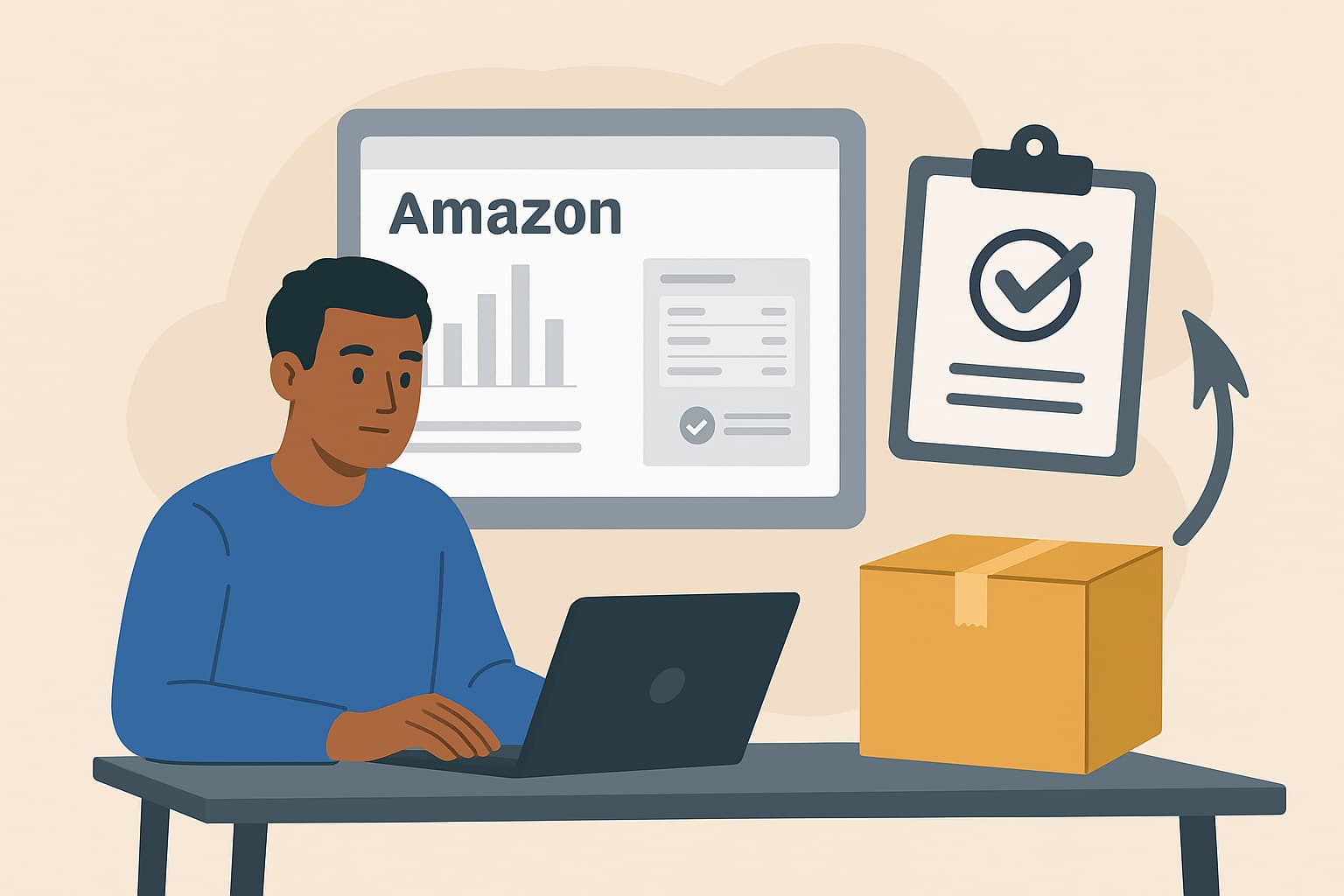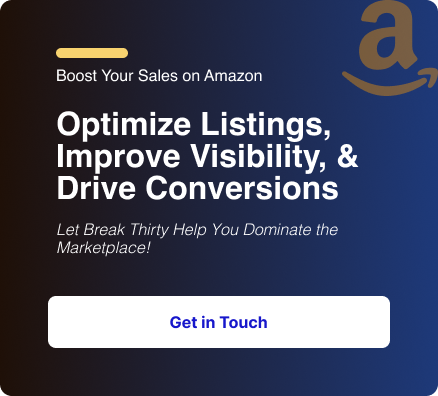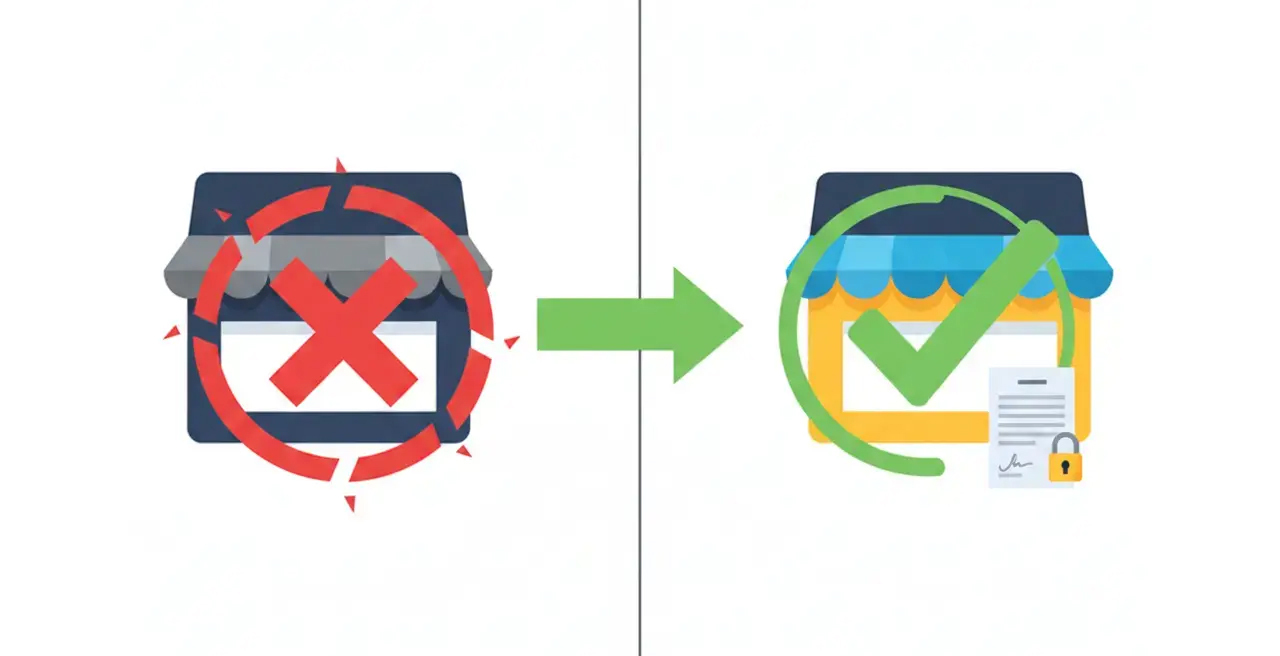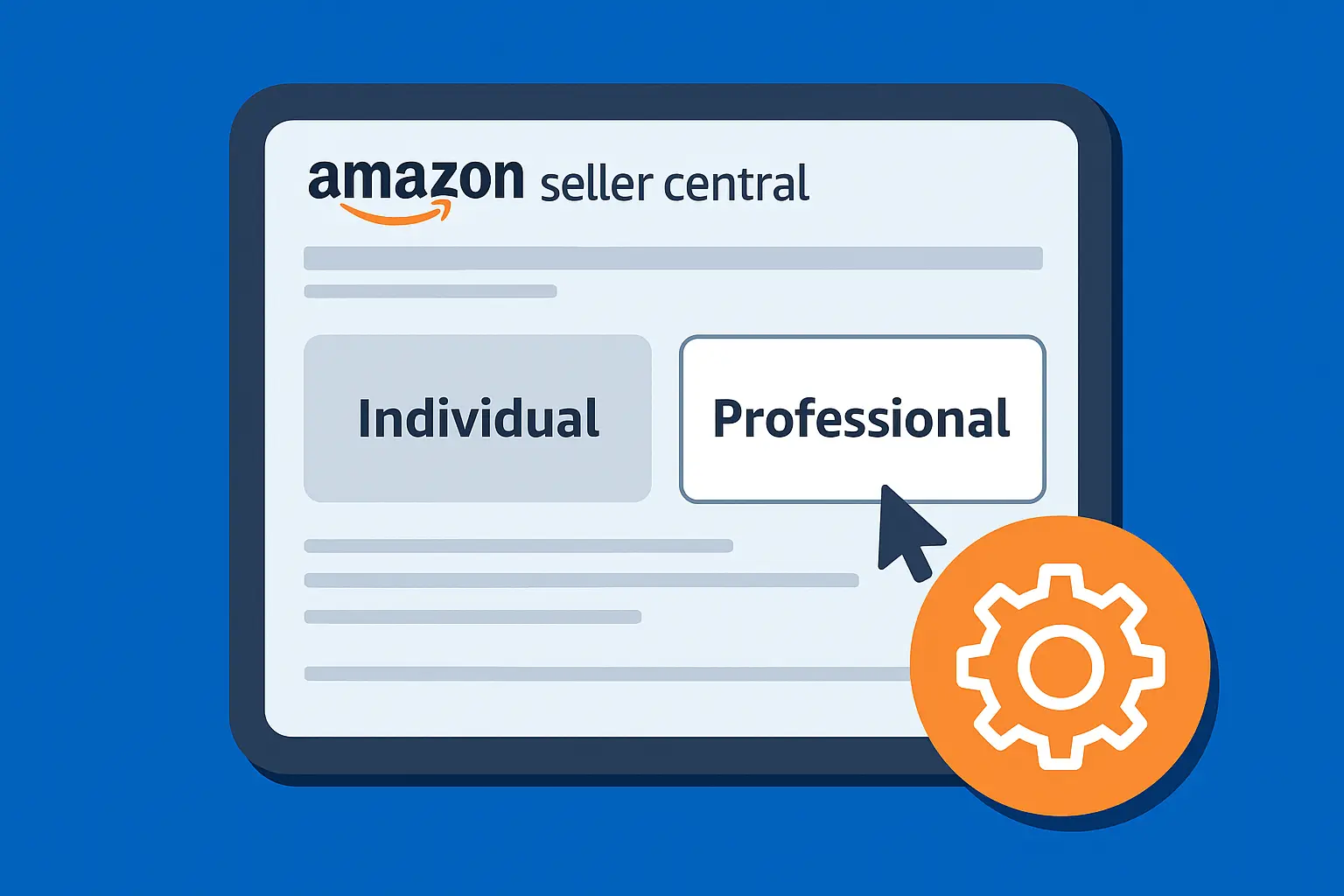Keeping the right balance of inventory on Amazon is critical.
Go out of stock and you could lose sales, rankings, and even your loyal customers.
Restock too early and you risk Amazon’s storage limits and fees.
Smart sellers use Seller Central’s tools and data to hit the sweet spot.
By watching sales velocity, current inventory, and supplier lead time, you can predict when stock will run out and send more before it’s too late.
In this guide, we’ll cover exactly when to restock inventory in Amazon Seller Central, how to use Amazon’s restock reports, and what signals to watch so you never scramble at the last minute.
Key Inventory Metrics and Seller Central Tools
Amazon Seller Central provides several tools to help you plan restocks.
Amazon’s systems continuously analyze these factors to suggest restock dates.
Amazon calculates restock timing based on your average daily sales (velocity), your current inventory and lead times, and even your FBA performance history.
Amazon will alert you when your stock is projected to dip below future demand, taking into account how fast you sell and how fast you can replenish.
To see this data in Seller Central, use the following built-in tools:
Restock Inventory (Inventory Planning)
This dashboard (or report) shows your current inventory and Amazon’s recommended replenishment quantities.
It factors in sales history and lead time.
You can access it under Inventory → Inventory Planning → Restock Inventory (or in older views: Reports → Fulfillment → Restock Inventory).
It will tell you how much you can ship (your capacity) and suggest how much Amazon thinks you should ship of each SKU, along with a recommended ship date.
Inventory Health Report
Look for "Days of Supply" and related metrics within the Amazon Inventory Planning or FBA Inventory dashboards.
While this data was historically a standalone "Inventory Health Report" (often found under Reports → Fulfillment), Amazon's Seller Central UI frequently changes and has consolidated this information.
The key columns to watch are “Days of Supply” and “Recommended Restock Quantity” for each SKU.
This tells you exactly how long your current inventory is projected to last based on sales velocity, making it a critical signal for reordering.
Manage Inventory page & Alerts
In the Manage Inventory or All Inventory section, Amazon will flag low-stock items.
By setting up low-inventory alerts (or simply checking the “Restock” column), you get notified when a SKU drops below a certain threshold.
Amazon may also email you automatic “inventory alerts” if stock gets critically low.
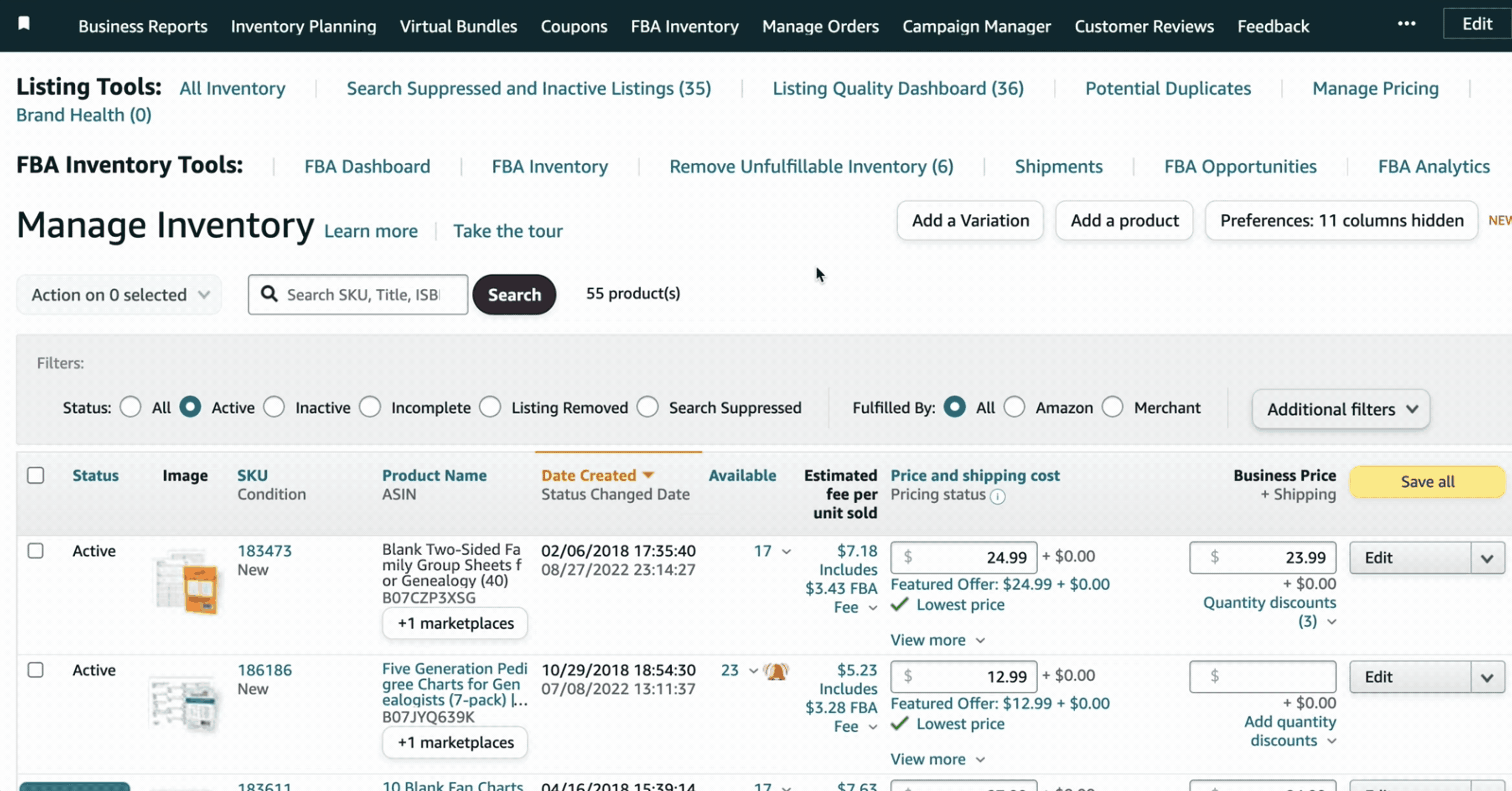
FBA Inventory Reports
You can download reports of your current FBA inventory (available, reserved, etc.).
These often include sales velocity and inbound shipments, so you can analyze trends.
Third-Party Tools (optional)
Many sellers use software (Helium 10, Jungle Scout, Seller Labs, etc.) to get automated restock alerts and forecasts.
These can help cover when you are busy and not always watching Seller Central directly.
By routinely checking these Seller Central tools, you can stay ahead of inventory issues.
Steps to Check Restock Needs in Seller Central
To put this into practice, follow these steps in Amazon Seller Central to check your restock recommendations.
1. Review the Restock Inventory Report.
Go to Inventory > Inventory Planning > Restock Inventory (or Reports > Fulfillment > Restock Inventory in older layouts).
Generate the report for your SKUs.
The Restock Inventory report will show, for each ASIN, how many units you can ship (your shipping threshold) and often a recommended replenishment quantity and ship date.
It’s updated daily, giving you a snapshot of current stock and Amazon’s suggestions.
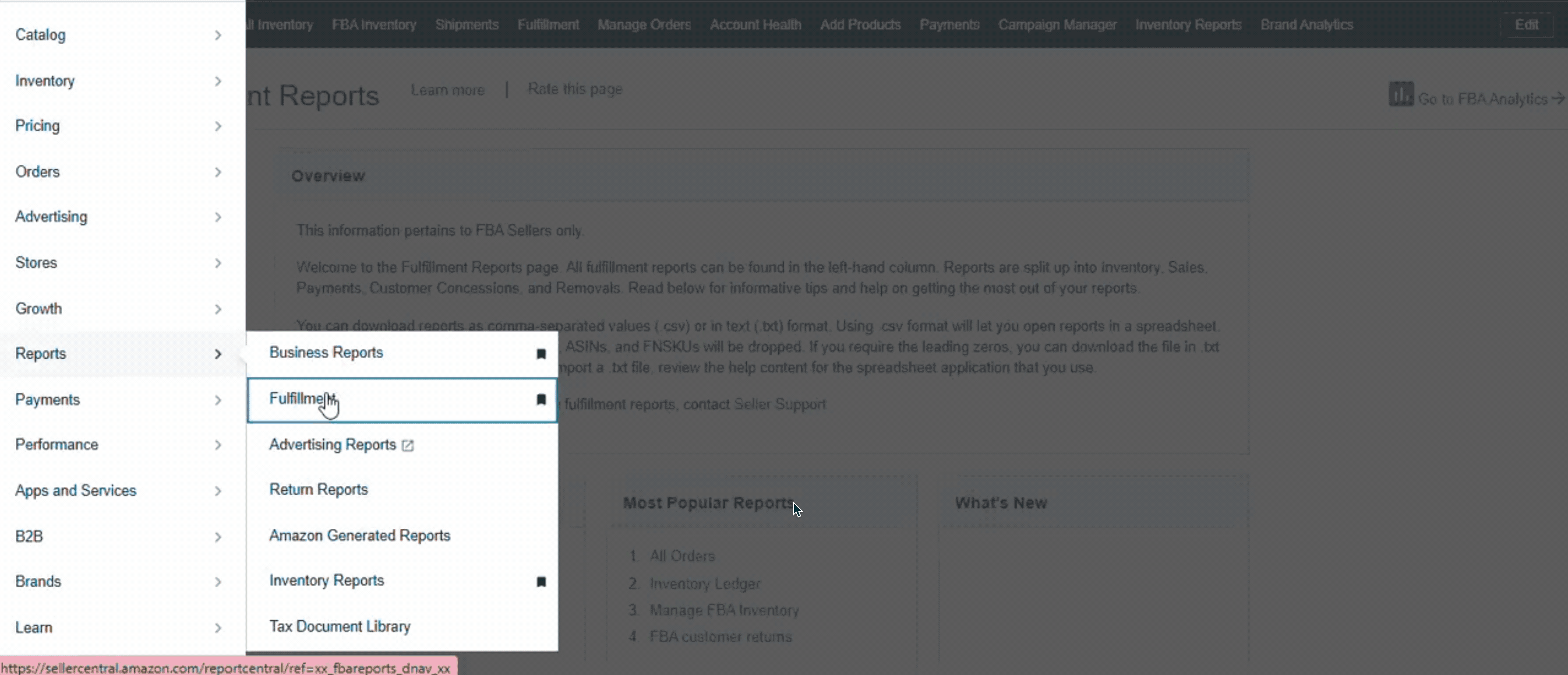
2. Check the Inventory Health Report.
Navigate to Reports > Fulfillment > Inventory Health.
This report lists each SKU’s Days of Supply (how long your stock will last) and Recommended Restock Quantity.
Sort or filter it to find items with low days of supply.
A low value (e.g., under 30) is a clear signal to reorder.
If the report has recommendations, note those as a starting point.
3. Monitor, Manage Inventory, and Alerts.
Visit Manage Inventory (or Manage FBA Inventory).
Look for columns like “Restock Alert” or “Low in stock”.
Enable or check Replenishment Alerts: Amazon can email you or show flags when stock is low.
If you haven’t already, click on an item and hit “Manage alerts” or “Manage reminders” on the Restock Inventory page to get notified by email when a SKU needs attention.
4. Edit Listings to view/set Restock Date.
If you know a product will be temporarily out of stock, you can set a Restock Date to manage the listing's status.
This date is for setting customer expectations, not for planning your shipment.
In Manage Inventory, find the SKU, click Edit (or the three-dot menu → Edit listing). Under the Offer tab, locate the field for Restock Date.
Enter the estimated date the new units will arrive at the fulfillment center.
Setting this date (usually limited to 30 days out) changes the listing to “Temporarily Out of Stock” and allows Amazon to take customer backorders until the inventory arrives.
Do not confuse this with the Recommended Ship Date from the Restock Inventory report.
5. Use Amazon’s Inventory Planning page (if available).
Some Seller Central accounts have a dedicated Inventory Planning section with tools like Stranded Inventory, Replenishment, and Capacity Manager.
Check these to see restock suggestions.
6. Consider third-party tools for extra alerts.
If you use an inventory management tool or software, ensure it syncs with Seller Central and is set to alert you.
Such tools can automate much of the above and even calculate optimal order dates based on multiple factors.
By following these steps each week or month (depending on your sales volume), you’ll have a clear view of what needs restocking and when.
FAQs
How do I know exactly when to reorder a SKU?
Use the Inventory Health and Restock Inventory reports.
When “Days of Supply” falls into the low weeks (around 30 days or less) or when Amazon’s Restock tool flags it, plan a new shipment.
Also, heed any low-stock alerts from Seller Central. Essentially, restock when projected inventory won’t cover upcoming demand.
How do I set or edit a Restock Date?
Go to Inventory → Manage Inventory, locate your SKU, click Edit (or the three-dot menu → Edit listing), and open the Offer tab.
Enter the date your units will arrive at the fulfillment center (Amazon allows dates within about 30 days).
What is the Restock Inventory Report, and how does it help?
The Restock Inventory report (Inventory → Fulfillment → Restock Inventory) shows, per SKU, how much you can currently send to Amazon and often includes recommended replenishment quantities.
It helps you stay within capacity limits and ensures top-selling products remain stocked.
What if Amazon limits my restock quantity?
Amazon sets a Max. Send quantity per SKU. If you hit the limit, excess units may be refused.
Focus on selling current stock, removing aged inventory, or request additional capacity via Inventory → Restock Limits or the Capacity Manager.
Does setting a Restock Date guarantee my item will appear in search immediately?
No. A Restock Date allows backorders, but the listing usually shows as “Temporarily out of stock” until new units arrive.
Once inventory is received and processed, the listing becomes active again. To avoid ranking drops, try to have stock on hand before going offline.
Conclusion
There’s no magic date stamped on Amazon Seller Central that says “restock now.”
Instead, your success depends entirely on consistently monitoring key metrics (sales rate, days of supply, lead times) and diligently using the Restock Inventory and Inventory Health reports.
The reality is that this level of constant, data-driven forecasting is a full-time job.
Maintaining optimal inventory levels amidst fluctuating lead times, FBA capacity limits, and demand is a continuous challenge.
As dedicated Amazon Seller Central Managers, we take over the entire operation.
We manage everything from supplier coordination and daily restock predictions to IPI optimization and FBA capacity limits.
Our focus is simple: we keep your best products in stock and your profits maximized. Contact us today for a free Inventory Health assessment and let us manage your Amazon growth.
.svg)