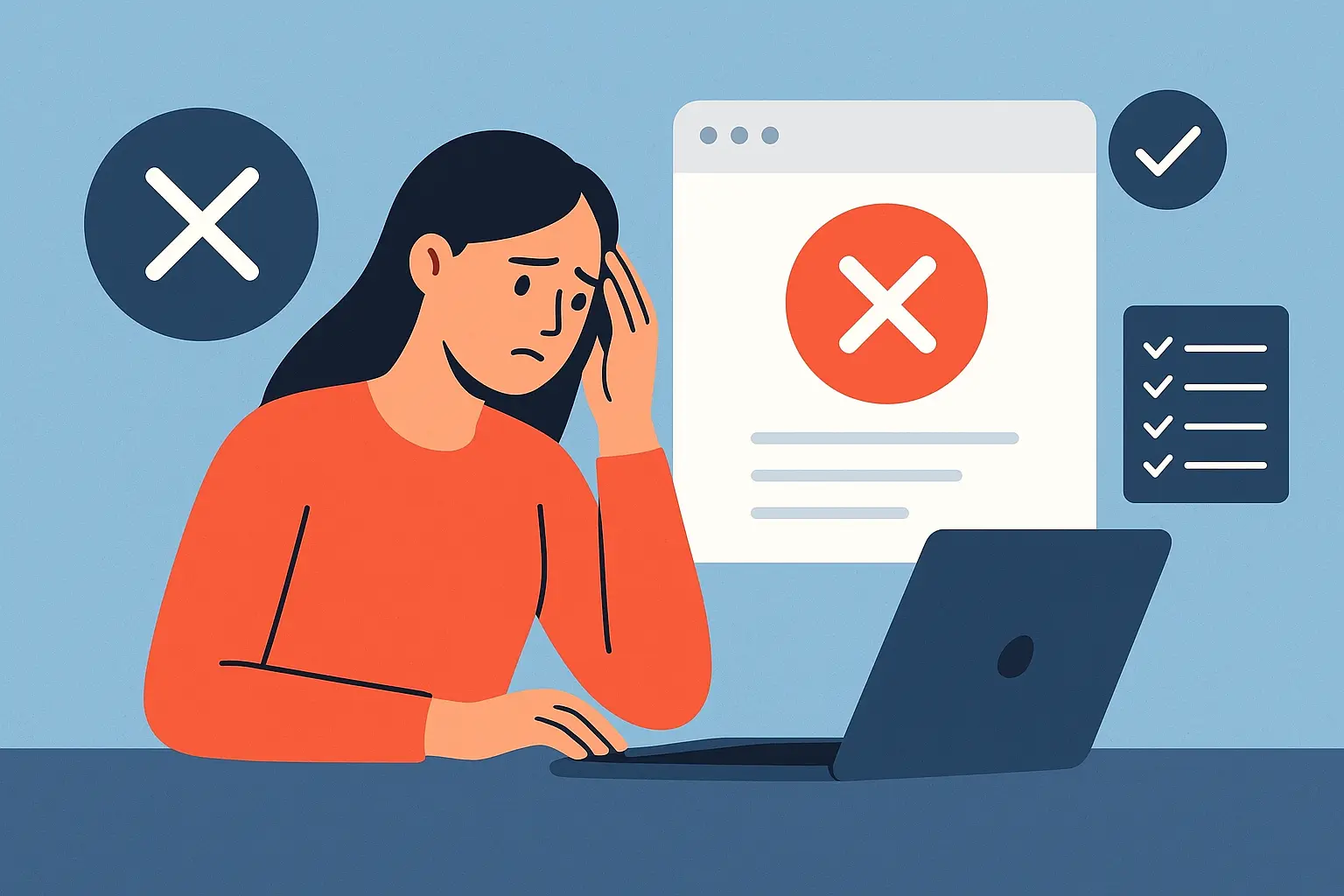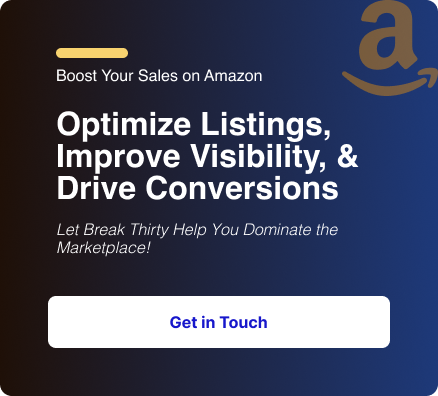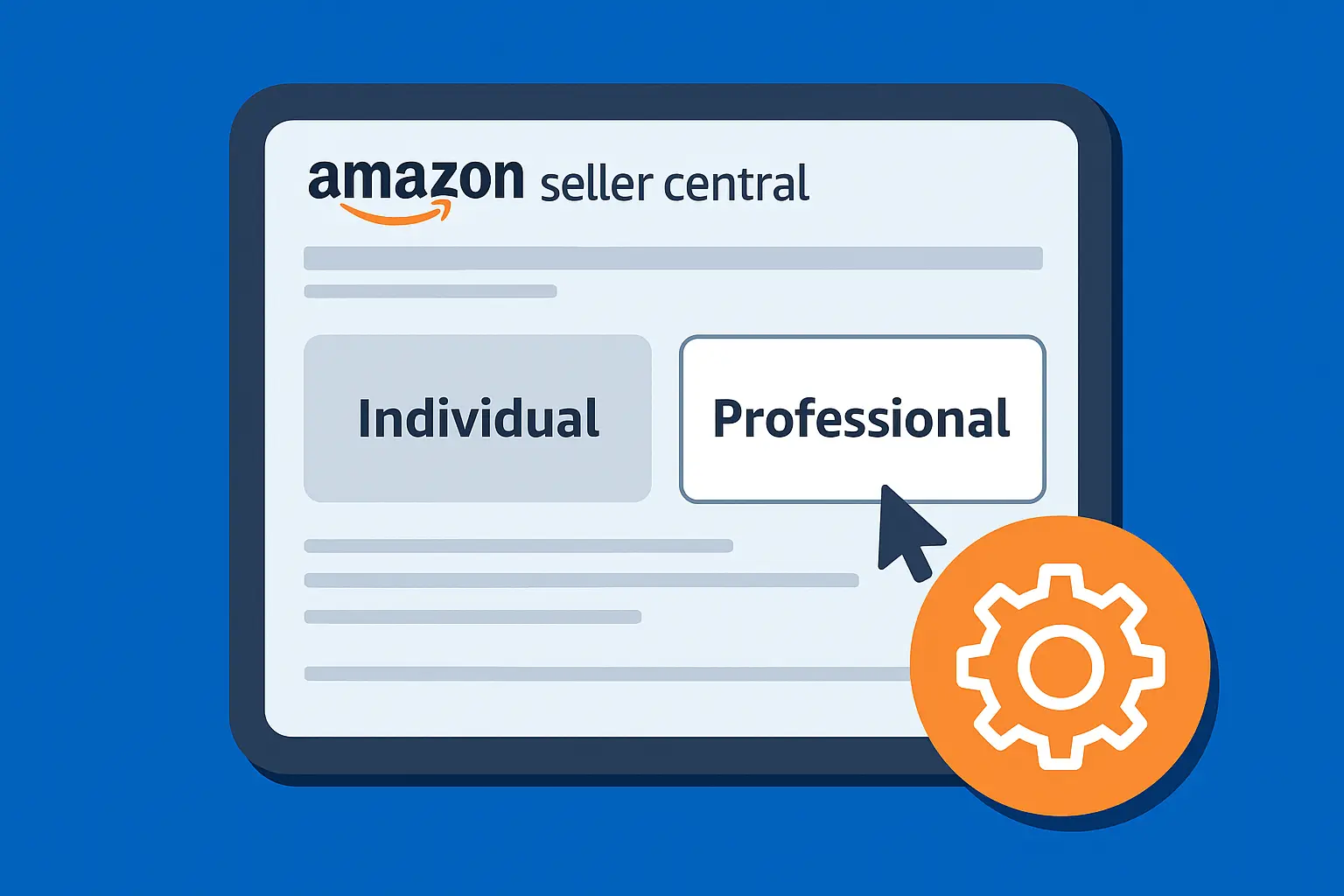Cancelled Amazon orders can mask valuable insights for sellers.
You want to find them fast, export them, figure out why they happened, and fix the root causes so your cancellation rate (and peace of mind) improves.
This guide shows exactly how to view cancelled orders on Amazon from the Seller Central perspective, how to export and analyze them, what changes between FBA and seller-fulfilled orders, and quick actions to take after a cancellation.
How to View Cancelled Orders on Amazon (step-by-step)
1. Quick 30-second route (If you are in a rush)
- Log in to Amazon Seller Central.
- Go to Orders → Manage Orders.
- Use the Status tabs or the Advanced Search / Filters and choose Canceled (or “Cancelled”).
- To analyze in bulk: go to Orders → Order Reports and request/export a CSV. Then filter your order-status column to view cancelled orders only.
If you prefer the app: open the Amazon Seller app → Orders → use the filter icon and choose Canceled.
For Amazon’s official walkthrough, see Amazon’s Manage Orders Help Page.
2. Desktop (Seller Central)
- Sign in to Seller Central.
- From the top menu, choose Orders → Manage Orders.
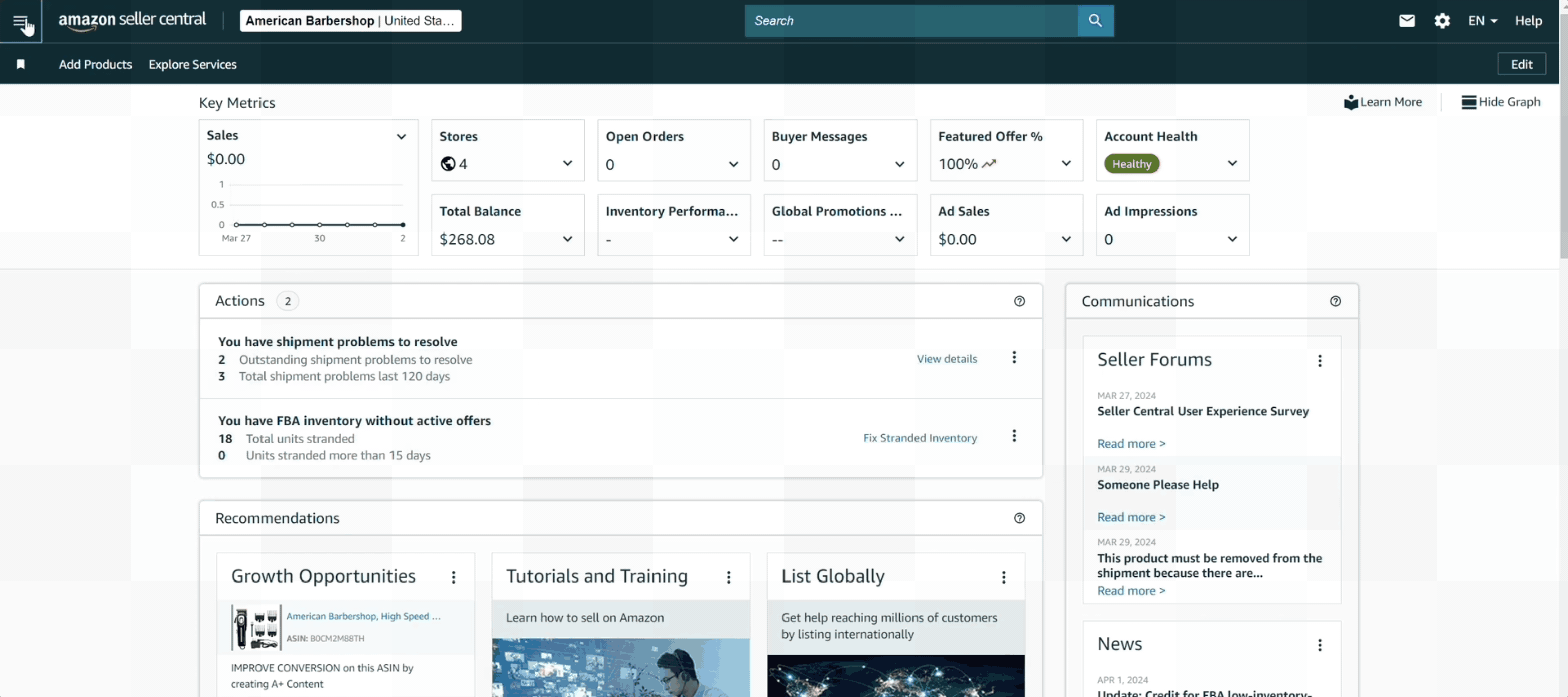
- Look for the status tabs near the top (Pending, Unshipped, Canceled, Shipped). Click Canceled.
- Or click Advanced Search (or the filter icon), pick Order Status = Canceled, set a date range, and hit Search.
What you’ll see is Order ID, buyer name (sometimes redacted after long delays), purchase date, cancel date, ASIN(s), and fulfillment type (FBA vs. FBM/MFN).
Small UI differences may exist by account region, but the flow is the same: Manage Orders → filter by Canceled.
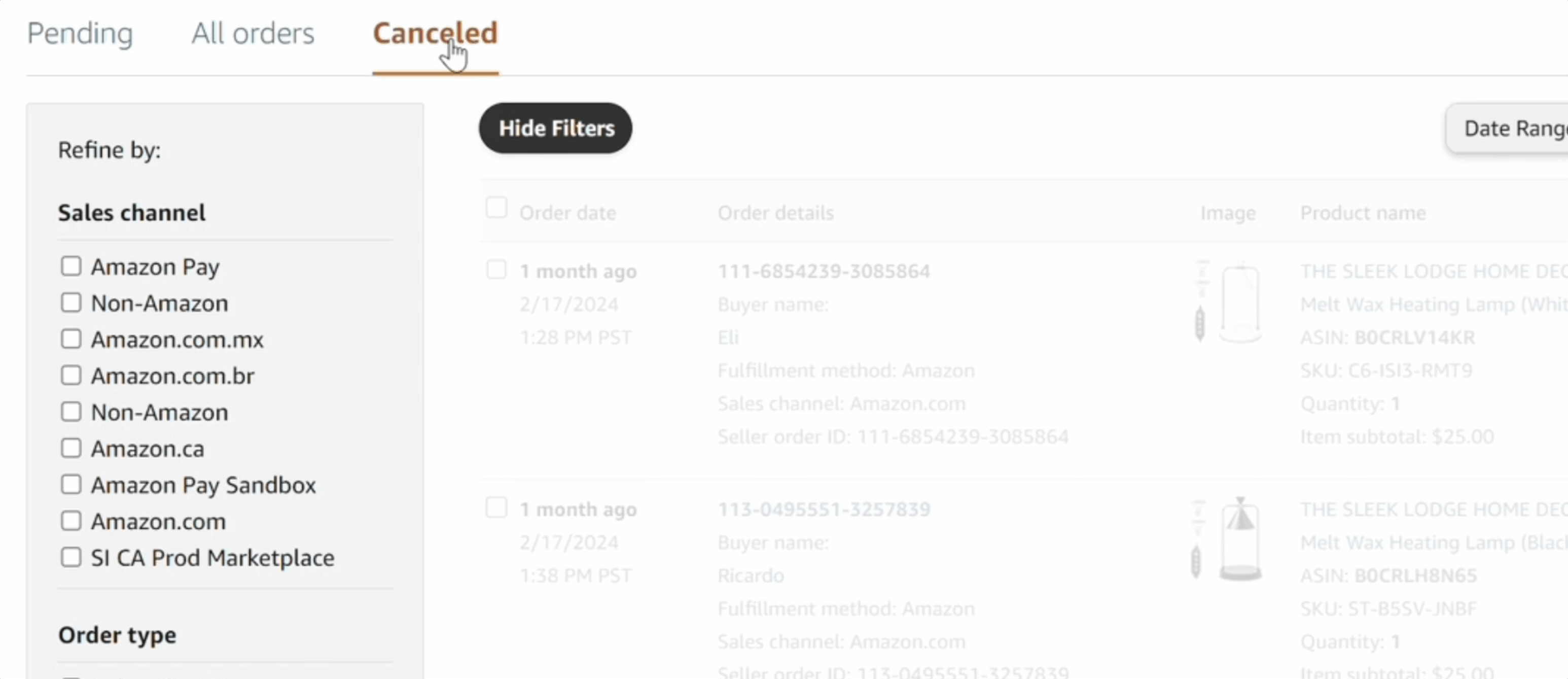
3. Mobile (Amazon Seller app)
- Open the Amazon Seller app.
- Tap Orders in the bottom or top nav.
- Tap the filter icon and select Canceled (or use a quick Status selector).
- The app shows a condensed view; tap an order to see details.
If you use the standard Amazon shopping app (buyer side), cancelled orders live under Account → Your Orders → Cancelled Orders, that’s for buyers, not sellers.
Exporting Cancelled Orders For Analysis (bulk workflow)
If you only look at single orders, you’ll miss trends. Export a CSV and pivot.
Quick Export Checklist
- Go to Orders → Order Reports (or Reports → Sales → All Orders, depending on your dashboard)
- Request an Order Report for the date range you need.
- Download the CSV and open it in Excel or Google Sheets.
How to pivot (basic)
Create a PivotTable with asins as rows, cancelled-date grouped by month as columns, and order-id counted as values
Add a calculated field to compute cancellations / total orders for a cancellation rate per ASIN.
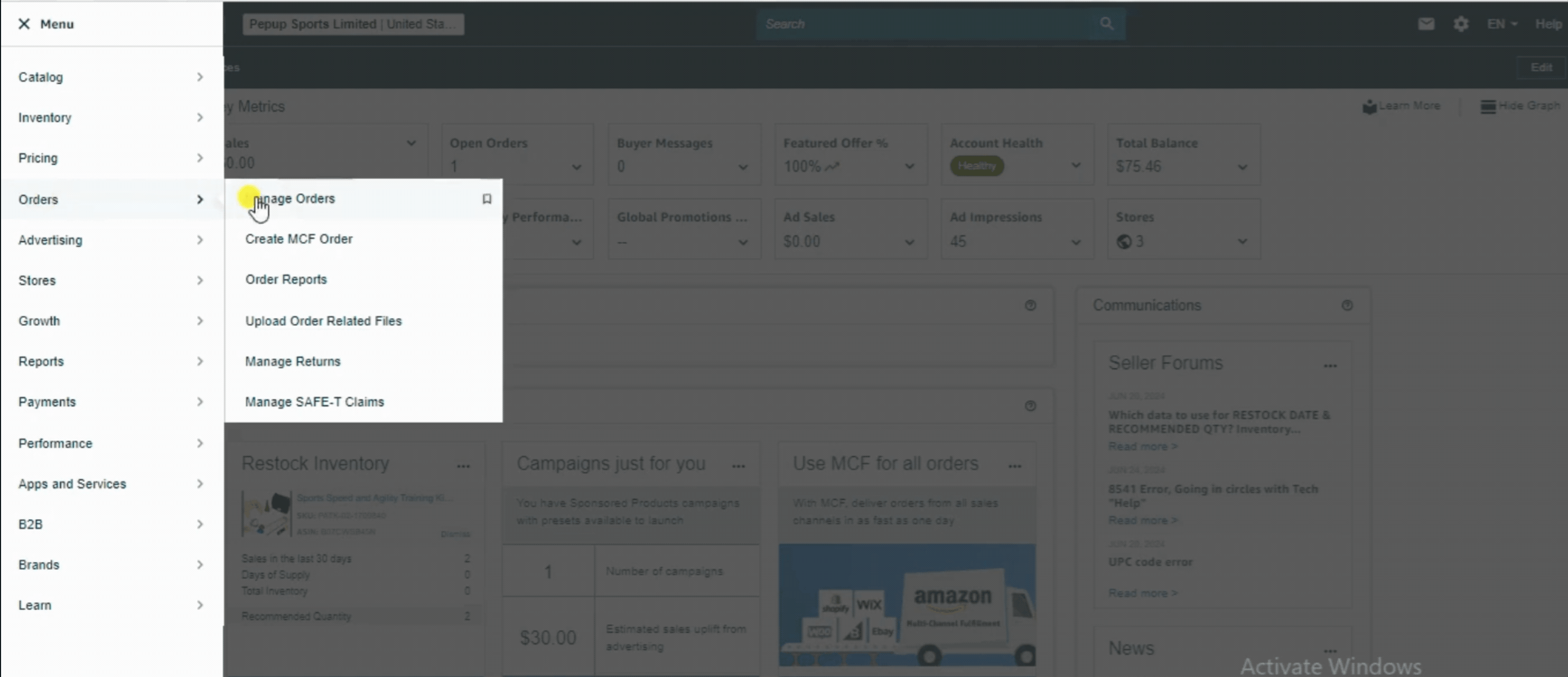
FBA vs. Seller-fulfilled Cancellations
Understanding who cancelled and why helps you act.
1. FBA (Fulfilled by Amazon)
Amazon manages fulfillment.
Many cancellations are buyer-initiated or system actions (inventory issues, payment failures).
Refunds and returns are handled automatically by Amazon.
Some buyer info may be redacted faster after cancellation. Export quickly if you need records.
2. Seller-fulfilled / MFN (Merchant Fulfilled Network)
Cancellations may be seller-initiated (inventory mismatch, pricing error) or buyer-initiated.
These can affect your performance metrics more directly since you control fulfillment.
In this case, you may need to issue refunds or handle customer contact manually.
6 Common Cancellation Causes & Where to Look
Knowing why orders are cancelled will guide fixes. Here are some common reason of order cancellation:
1. Inventory mismatches
Your storefront showed stock, but the backend didn’t sync your inventory system.
2. Pricing errors
Price mistakes can trigger cancellations or buyer refunds; audit repricing rules.
3. Buyer change-of-mind
Normal noise; track if certain ASINs see repeated buyer cancellations.
4. Payment failures
Amazon or the buyer’s payment method caused the order to drop.
5. Amazon policy/system cancellations
Duplicate orders, suspected fraud, or shipping address issues.
6. Shipping/delivery SLA issues (for MFN)
If your shipping promise can’t be met, cancellations rise.
Immediate actions to take after a cancellation
Don’t let a cancelled order be a mystery document and remediate.
Export or screenshot the order detail (order-id, buyer info, timestamps). Buyer info can be redacted later.
Then, check refund status and confirm funds were returned (if applicable).
Note the cancel reason (if provided). If it’s “out of stock” or “pricing error”, fix the source system.
If MFN: message the buyer only when appropriate, avoid violating Amazon’s messaging rules. Use Buyer-Seller Messaging sparingly and professionally.
Log the cancellation in your cancellation tracker (CSV/pivot) so you can spot trends.
You can send a short message to internal ops (not to the buyer). Here is the sample:
“Order 123-4567890 cancelled on 2025-10-10 — reason: inventory mismatch. Action: check SKU ABC-123 sync, update safety stock, pause buy box repricer for 2 hours.”
How cancellations affect seller performance & policy
Some cancellations count against your metrics and can influence account health.
Order cancellation rate and related metrics are monitored by Amazon.
Frequent cancellations, especially those caused by seller errors, can trigger warnings or account action.
FBA cancellations generally have less direct seller blame, but repeated issues still harm your business.
Always read Amazon’s help documentation for the exact metric definitions in your marketplace (US, EU, etc.) and tie your internal reports to those definitions.
FAQs
1. How do I view cancelled orders on Amazon?
For sellers: Log into Seller Central → Orders → Manage Orders → click the Canceled tab or use Advanced Search and set Order Status = Canceled.
For buyers, open the Amazon shopping app → Account → Your Orders → Cancelled Orders.
2. How to view cancelled orders on the Amazon app?
Open the Amazon Seller app → tap Orders → use the filter icon and choose Canceled.
If you’re using the buyer app, go to Account → Your Orders → Cancelled.
3. How to view cancelled Amazon orders by ASIN or date range?
Use Advanced Search in Manage Orders: set ASIN (or paste a list) and Order Status = Canceled, choose a date range, and search.
For bulk, request an Order Report for the date range and filter the CSV in your spreadsheet.
4. How to view my cancelled orders on Amazon if the buyer's info is missing?
Export immediately.
If Amazon redacted buyer info, use your exported reports or contact Seller Support with the order ID and timeframe, and keep screenshots as evidence.
5. How do I export cancelled orders on Amazon?
Request an Order Report for your date range (Reports → Order Reports).
Include fields like order-id, cancelled-date, ASIN, qty, and refund-status, then download the CSV.
Wrapping Up
Cancelled orders are noisy, but they’re also feedback.
Viewed correctly, they reveal inventory gaps, repricing mistakes, or listing friction you can fix.
Make a habit: export, pivot, act. Within a few weeks, you’ll spot patterns and your cancellation rate will fall, which protects both your P&L and your seller metrics.
Ready for help? We’re expert Amazon Seller Central managers who help brands scale without the chaos. Let us do the heavy lifting.
.svg)