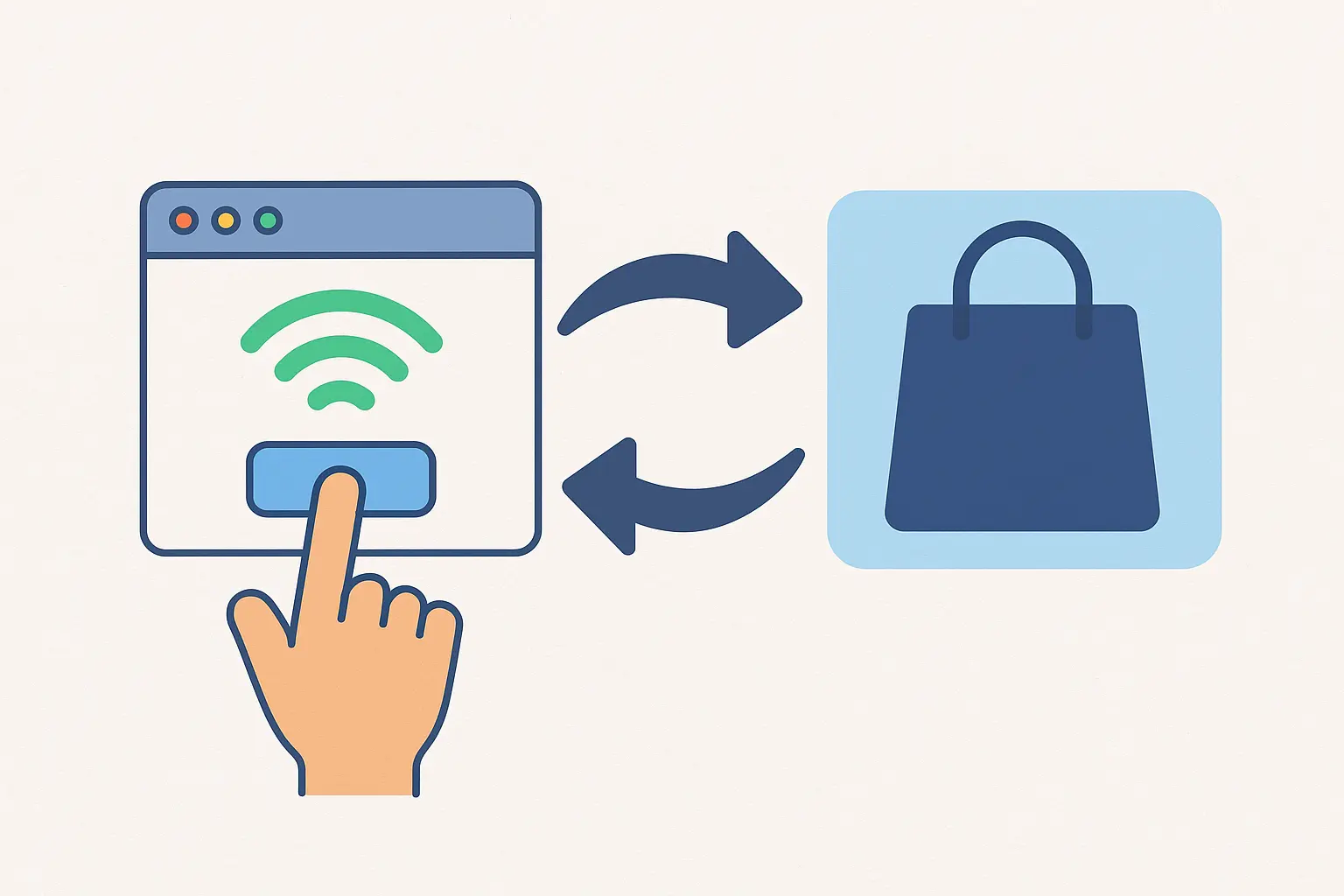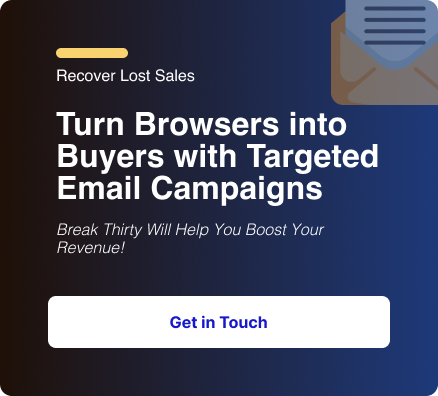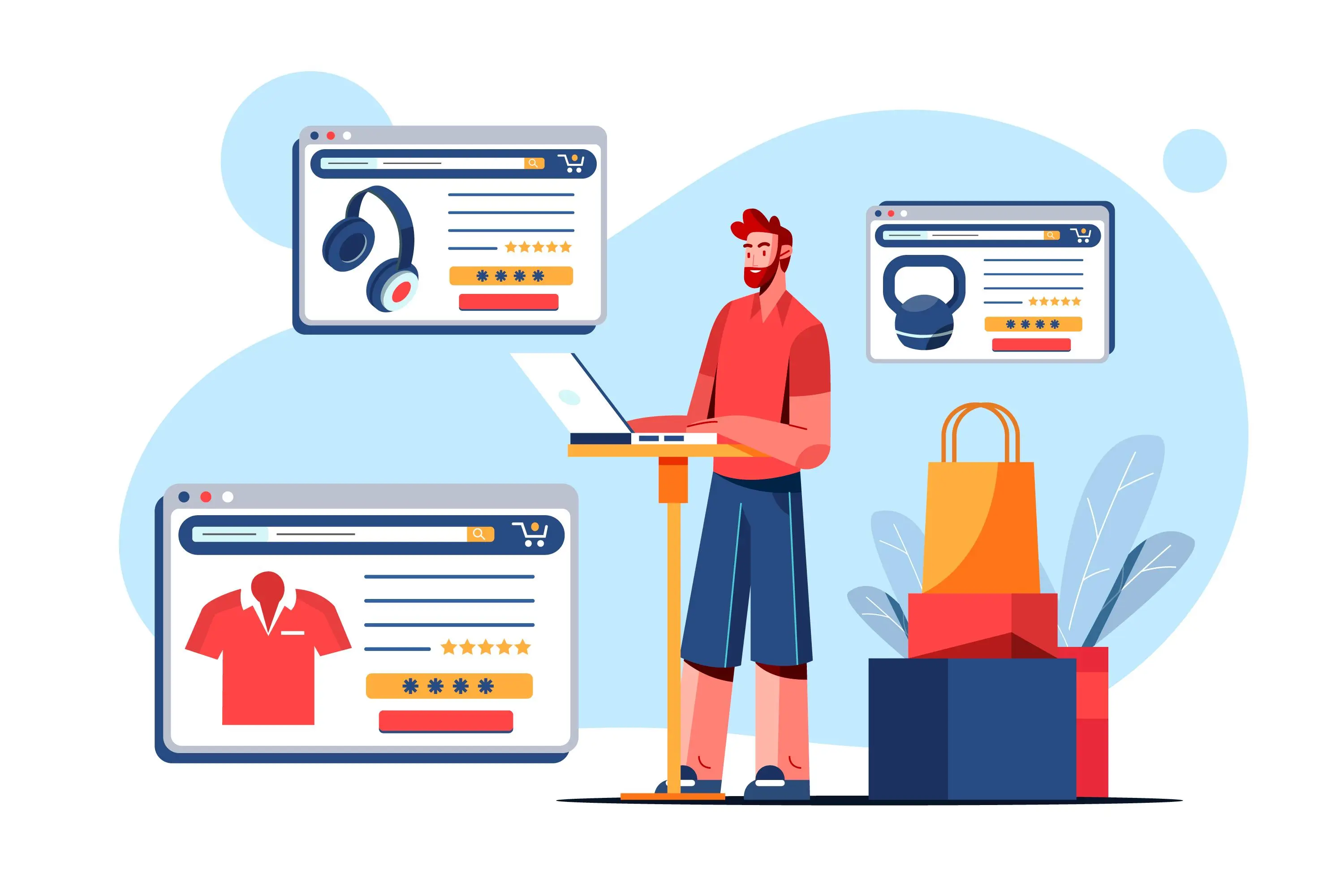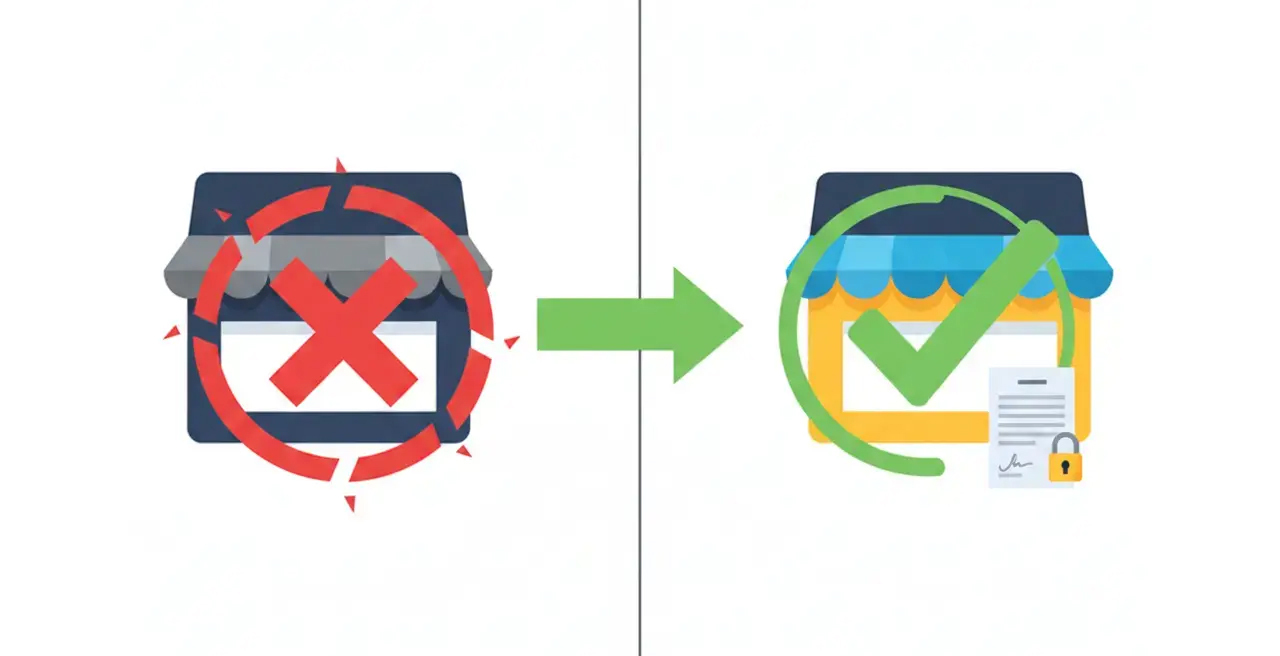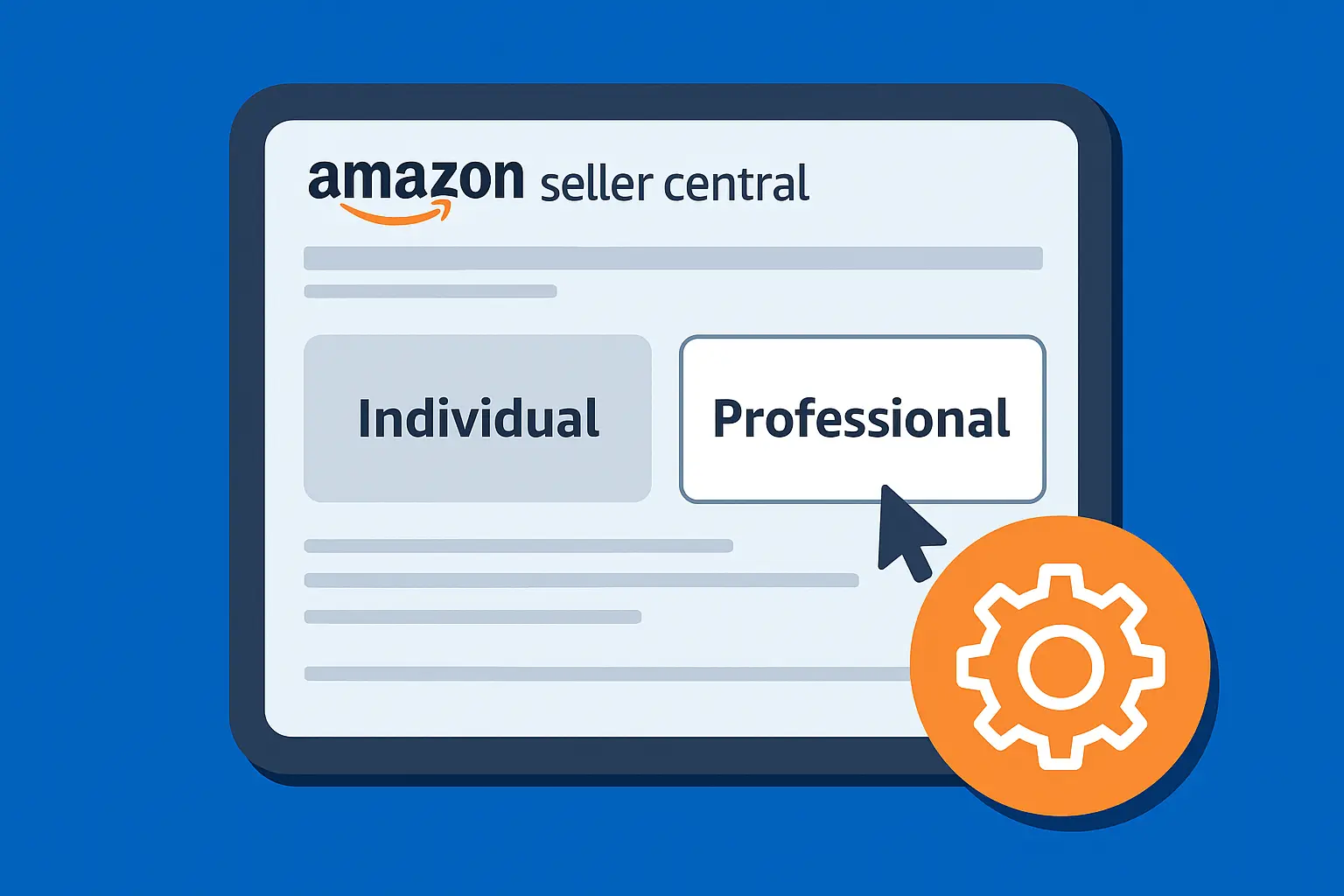You log into your Klaviyo dashboard and suddenly you see a message: “Your credentials have expired. Please re-authenticate with Shopify to resume syncing.” Or maybe your flows stop triggering, or data stops flowing.
Don't worry; that issue can be easily resolved.
In this post, we'll walk you through exactly how to reauthenticate Klaviyo with Shopify, why it happens, and what to check afterward so everything is back in sync.
If you follow all steps carefully, you’ll likely restore your integration in under 5 minutes.
Why might you need to reauthenticate?
Before we dive into steps, it helps to understand why reauthentication is required. That way, you avoid repeating the issue.
Common triggers include:
- Shopify changed something (URL, domains, permissions)
- Your Shopify store status changed (paused, frozen, suspended)
- The Klaviyo app was uninstalled or permissions were altered
- API tokens expired, or credentials were invalidated
- Theme changes that removed Klaviyo embed codes
- Someone else with admin access revoked or altered the integration
When any of these happen, Klaviyo loses its “trusted link” with your Shopify store and prompts you to reconnect.
The good news is: Shopify + Klaviyo supports such a reauthentication flow built in.
Step-by-Step: How to Reauthenticate Klaviyo with Shopify
Here’s the full flow: follow these in order, and pause if you hit an error. We’ll troubleshoot common errors in the next section.
1. Log in to your Klaviyo account
Make sure you’re using the account that originally integrated Shopify or another admin with integration permissions.
Only users with full account access can update or reauthenticate integrations.
If you’re a team member without admin rights, you won’t see the “Update Settings” button.

2. Go to the Integrations tab and find Shopify
In the left sidebar, click Integrations, then All Integrations and find Shopify.
You’ll see your current Shopify store listed with its status (Active, Error, or Disconnected).
If the integration status shows an error, hover over the warning icon, which often gives you the first clue (like “Credentials expired” or “App uninstalled”).
3. Click “Update Settings” (or “Reconnect / Update Integration”)
This starts the reauthentication process.
When you click this button, Klaviyo prepares to reissue a new authorization token for your Shopify store.
Take a quick screenshot of your current integration settings before you start it helps if you ever need to verify data or reapply configurations later.
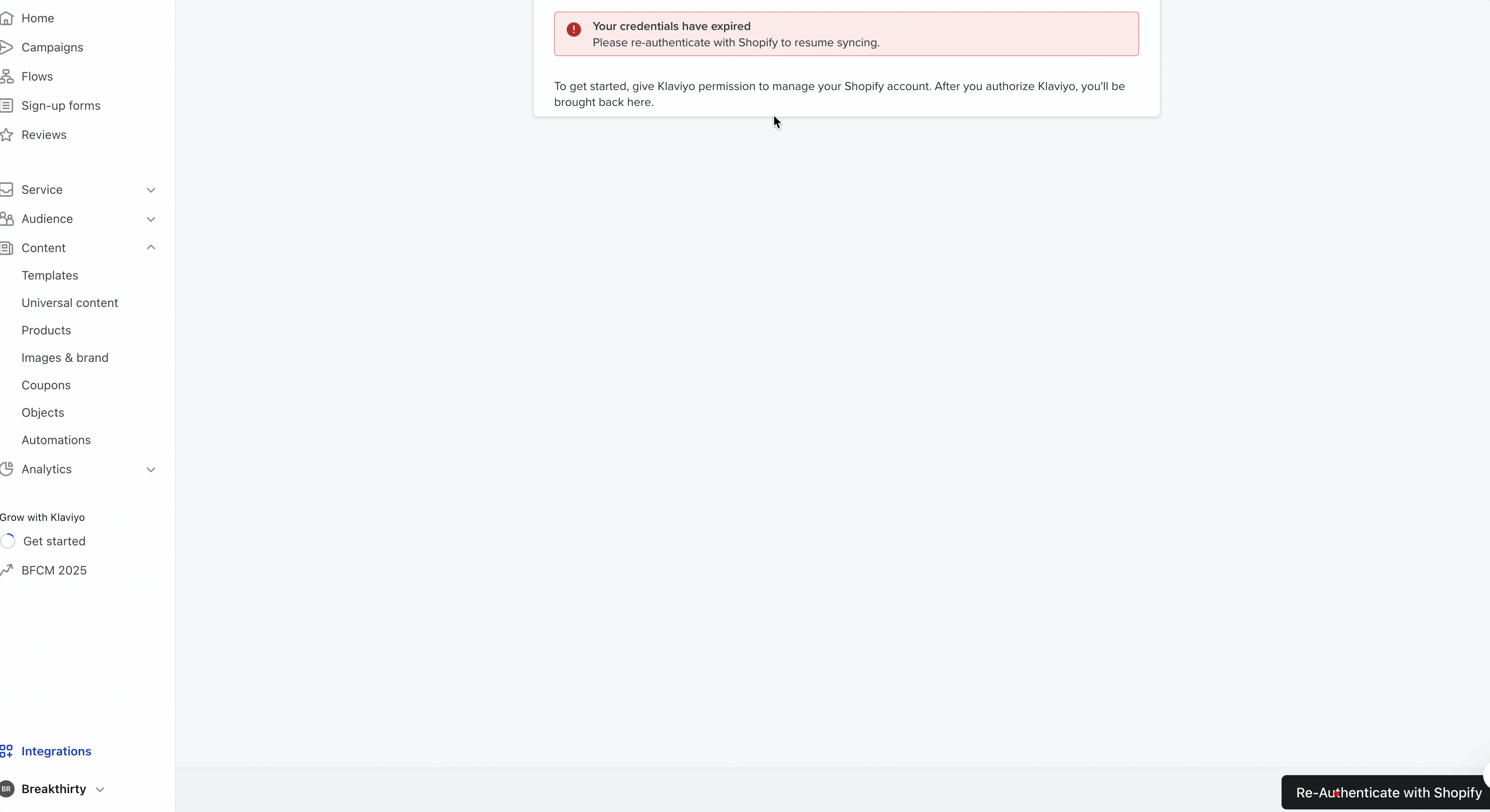
4. You’ll be redirected to Shopify
Shopify opens in a new tab or window.
If you’re logged in already, you’ll jump straight to the permissions confirmation screen.
If not, log in to the correct Shopify store (especially important if you manage multiple shops under one account).
5. Approve permissions and click “Update Your Integration Settings”
Once Shopify loads the permissions screen, click Update Your Integration Settings or Install App (depending on your view).
This refreshes your connection and grants Klaviyo access to Shopify’s latest APIs and store data.
Shopify issues a new token that Klaviyo uses to sync orders, customers, and events securely. This token replaces the old, expired one.
6. Wait for Klaviyo to show “Settings Updated”
You’ll be redirected back to Klaviyo. A green banner at the top should confirm:
“Settings Updated. Your Shopify integration has been successfully reauthenticated.”
That’s your confirmation that the connection is restored.
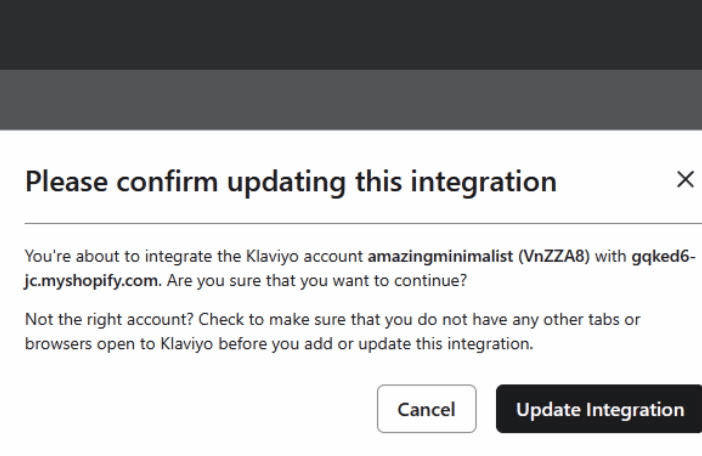
7. Verify the sync is working
Before closing the tab, double-check:
- The integration status now says Active
- “Placed Order” and “Active on Site” events are populating under Analytics → Metrics
- Flows and automations are no longer paused or erroring
Use an incognito/private browser window (or at least clear cache) when doing this. Sometimes stale cookies or sessions interfere.
What to do if something goes wrong (Troubleshooting Klaviyo)
Klaviyo Reauthentication may not always go smoothly. Below are common errors and what to try in each case.
Error: “We are unable to update your integration settings” / generic failure
Possible causes/fixes
- The store URL isn’t correct (e.g., missing .myshopify.com)
- The Shopify store is frozen, paused, or otherwise inactive
- The Klaviyo app is no longer installed in Shopify
- Network/timeout issues
What to try
Confirm your store URL is exactly as it appears in Shopify (mysite.myshopify.com).
- Check your Shopify Dashboard to see if the store is suspended or has billing issues.
- In Shopify Admin → Apps, confirm Klaviyo is installed. If not, reinstall.
- Try reauthentication in an incognito window to rule out caching or session problems.
Edge case: You no longer have the Shopify admin login
This is tricky. If the admin user who did the original integration left or lost access:
- You must get another admin (or the store owner) to perform the reauthentication.
- If that’s impossible, contact Shopify support to restore admin access.
- Do not try to use a custom workaround. Klaviyo’s integration requires valid permissions from the Shopify side.
After reauthentication: Verify sync & tracking
Once reauthenticated, don’t assume everything is fixed. Run these checks:
1. In Klaviyo’s Shopify integration page, you should see a “Settings Updated” confirmation.
Test key metrics:
- Placed Order events should start appearing again.
- Viewed Product / Added to Cart events should come back (on-site tracking).
2. If you recently updated your Shopify theme, confirm the Klaviyo embed script is present (especially in <head>). Some theme updates strip custom script tags.
- In Shopify Admin → Online Store → Themes → Edit code → theme. liquid, look for Klaviyo script just before </head>.
3. If missing, reinsert the JavaScript snippet from Klaviyo’s docs.
- Monitor flows, automations, and segments for "dry" dates (days with no events).
In fact, users on Shopify forums frequently report that after a theme update, tracking stops because the Klaviyo code was removed, so even after reauthentication, you may need to re-embed.
FAQs
How to authenticate Klaviyo in Shopify for the first time?
The process is quite similar: navigate to Klaviyo, then go to Integrations, select Shopify, click Add Integration or Connect, authorize in Shopify, and set up the embed. (This is for your initial integration instead of reauthentication.)
How to integrate Klaviyo with Shopify properly (best practices)?
When first connecting, ensure:
- Your Shopify store is active
- You are a Shopify admin
- You install the Klaviyo app via Shopify (not via embed-only)
- The tracking script is placed in the <head>
- You verify event tracking (Viewed Product, Checkout Started) is working right away
Klaviyo’s “Getting started with Shopify” guide covers many of these steps.
Can reauthentication fix data sync delays or mismatches?
Yes, if the root cause is an expired authorization token. But if there’s a deeper issue (API change, data corruption, Shopify side errors), you may need to contact support.
How long does the sync take after reauthentication?
Small stores often start syncing within minutes. For large stores with many orders/customers, full data backfill or catch-up may take hours or even a day or two.
My flows aren’t triggering even after reauthentication. Why?
Possibilities:
- The event stream is still broken (tracking code missing)
- Filters or segments in the flow prevent triggering
- The flow was manually paused
- There’s a lag in Klaviyo’s processing
Double-check event data in your Klaviyo Dashboard → Metrics, see if events are flowing.
Final thoughts
Reauthentication of Klaviyo in Shopify is almost always straightforward, but small missteps (wrong store URL, missing embed on theme re-customization, expired admin access) are common stumbling blocks.
Here’s a quick checklist to keep handy:
- Always perform reauthentications in incognito / cleared cache
- Use the Update Settings → Authorize again flow
- After success, verify event tracking (Placed Order, Add to Cart, Viewed Product)
- If a theme was recently updated, check that the Klaviyo embed code is intact
- Watch for recurring “credential expired” prompts and reauthentication proactively
- If the admin user changes, ensure the new admin has integration rights
Even small connection hiccups can throw off your data, automations, and revenue tracking, but you don’t have to troubleshoot alone.
Our team specializes in Klaviyo flow optimization and Shopify development, helping brands get their integrations running flawlessly (and keep them that way).
.svg)