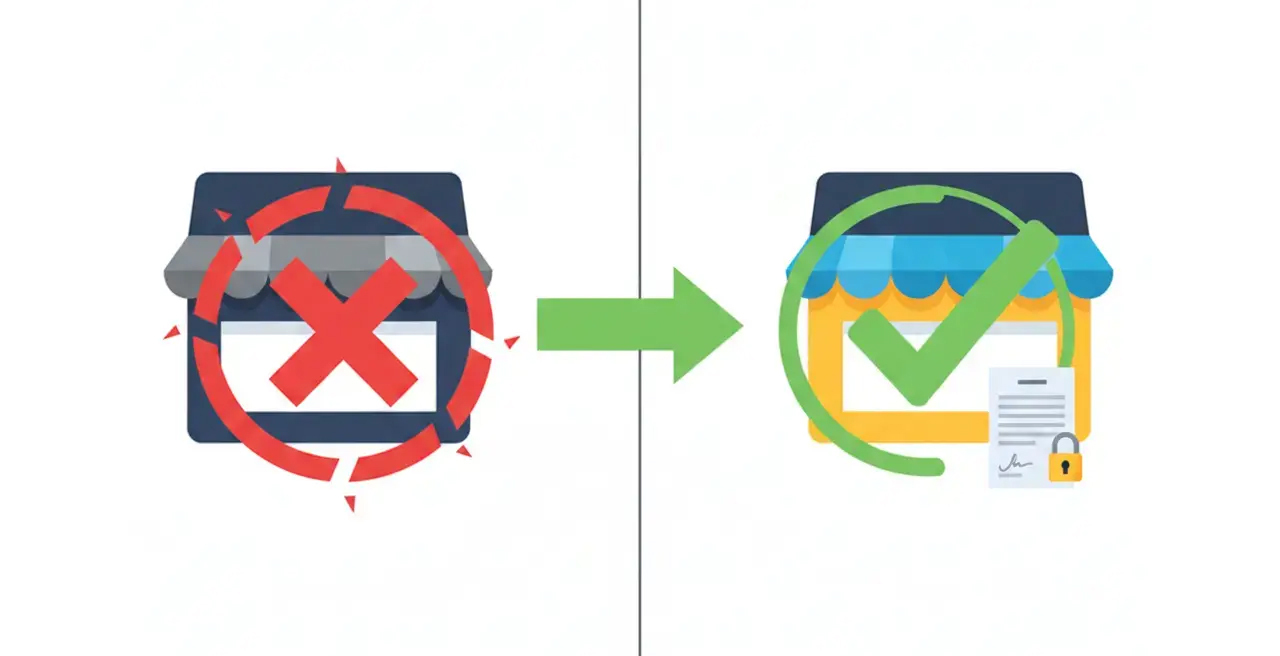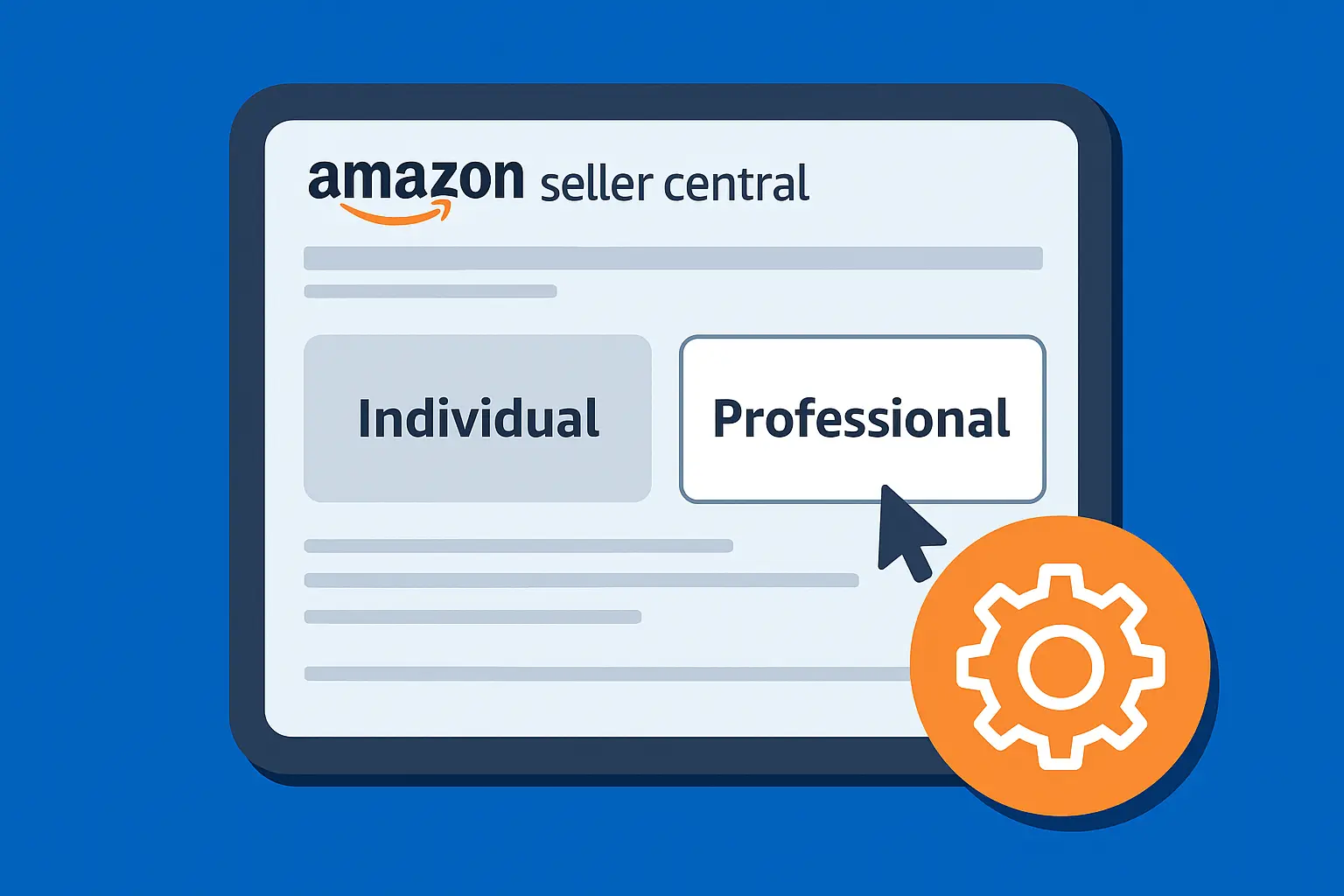Changing your Shopify store name might sound like a tiny detail, but it can actually shape how customers see you.
Maybe you want to rebrand, niche down, or second-guess that late-night store name decision.
We’ll guide you through the process of "how to change store name on Shopify" without any confusing technical language.
We’ve done this dozens of times for clients, and it’s easy when you know where to click.
First, Understand What "Store Name" Actually Means
Your Shopify store name pops up in a few key spots, like the top-left of your admin dashboard, in customer emails, and even in your browser tab.
It's the name customers and team members will see often, so it's worth getting right.
But your store’s URL or domain name doesn’t automatically change when you change the store name.
That’s a separate process (more on that below).
Step-by-Step: How to Change Store Name on Shopify
1. Log In to Shopify
- Go to shopify.com and click Login in the top-right.
- Use your store credentials to access your Shopify Admin dashboard. If you manage multiple stores, choose the one you want to edit.
If you need help managing logins.
You can use Password managers like 1Password to make this easier and safer.
2. Go to Settings → Store Details
- From your admin dashboard, look in the lower-left corner and click Settings
- Then click Store details.
- Depending on your theme or account version, you might find Store Details under General instead.
Here, you'll see key information about your store, its name, contact details, address, and more.

2. Click "Edit" Next to the Store Name
- Find the Basic Information section
- Click Edit next to the current store name
- Type in your new store name
Make sure it reflects your brand clearly.
This name shows up in order confirmation emails and the backend, so keep it professional.

4. Save Your Changes
Once you've updated the name, hit Save.
Your Shopify dashboard will now reflect the new name. No need to refresh.
What About Your Store URL or Domain?
Changing your store name doesn’t automatically update your Shopify domain.
That subdomain is tied to your original store setup and can’t be changed.
However, you can purchase or connect a custom domain that reflects your new store name.
This will become the public-facing URL, making your storefront look more professional and aligned with your branding.
If you want a custom domain that reflects your new name, you can try these options:
1. Buy a Domain Through Shopify
- From your Admin, go to Settings → Domains
- Click Buy new domain
- Search for your new name and purchase the domain
- Shopify will automatically connect it for you

2. Connect an External Domain
- If you already own a domain (e.g., from GoDaddy or Namecheap), click Connect existing domain
- Follow Shopify’s prompts to verify and point it to your store
FAQs on Changing Shopify Store Names
Can you change your store name multiple times?
Yes. There’s no penalty or limit for changing your store name, but keep it consistent for customer recognition.
Will changing the name affect SEO?
You can see zero to minimal impact unless you change your domain, which can require redirecting old URLs.
Store name changes alone won't affect indexed URLs.
What else can you edit in Shopify?
Under Store details, you can also edit:
- Contact information
- Legal business name
- Plan and billing info
- Customer-facing info like currency and time zone
Conclusion
Your store name and your URL (or domain) aren't the same thing, and changing the name won't touch your actual store address.
Updating your Shopify store name is quick, safe, and can be done from the Store Details tab in just a few clicks.
If you're in the middle of a rebrand or just want a cleaner storefront, changing your Shopify store name is a good move.
Want your Shopify branding to look consistent across your site, emails, and meta titles? Or ready for a fully custom storefront that actually reflects your brand?
Our Shopify development team does this every day.
.svg)