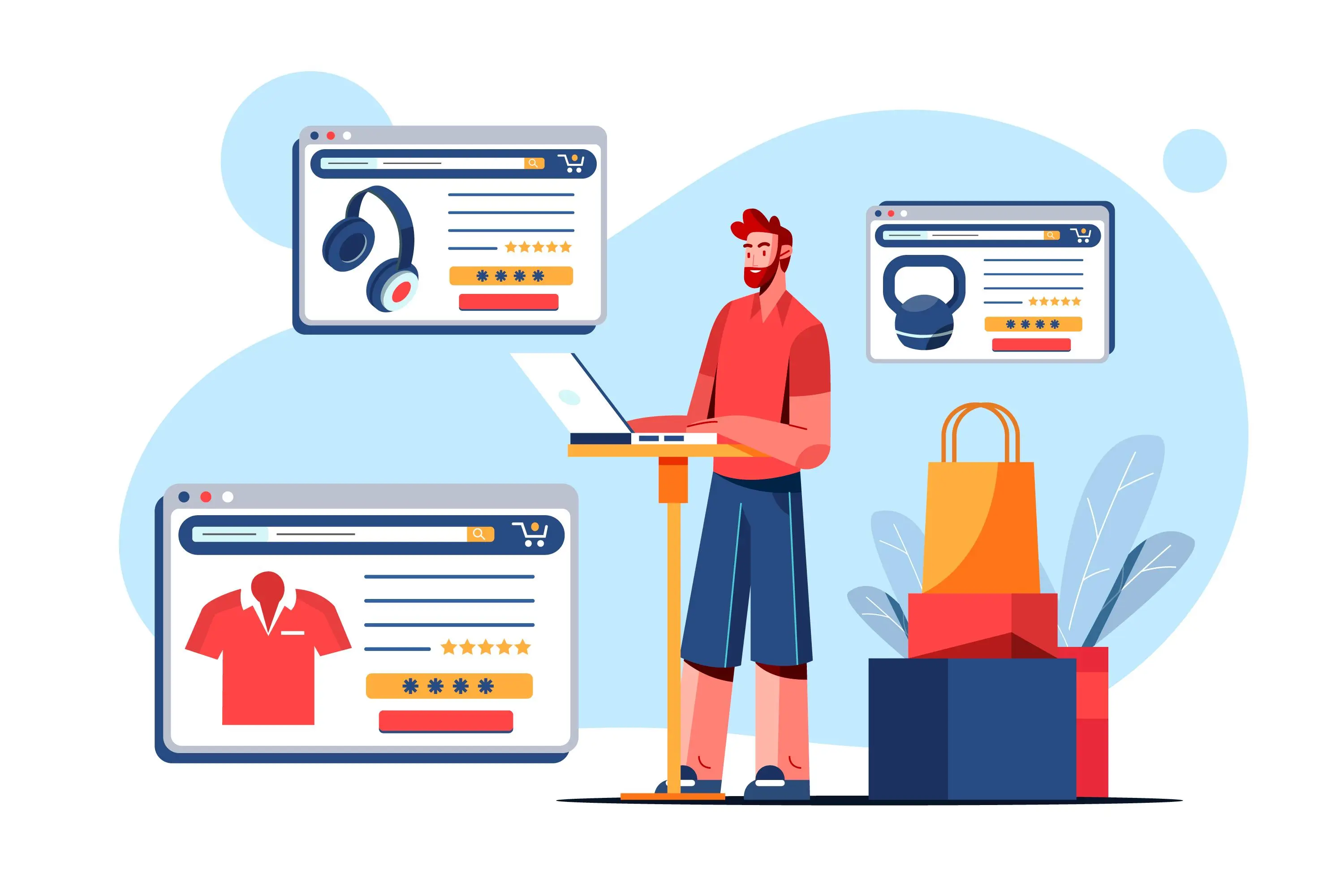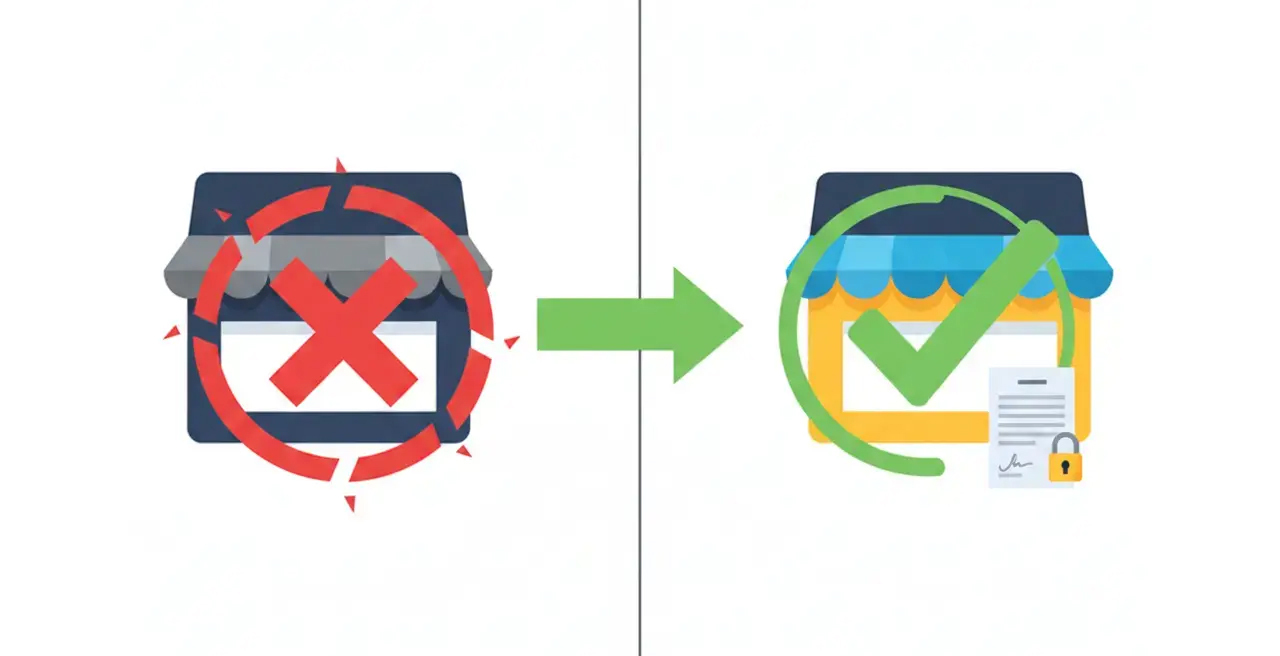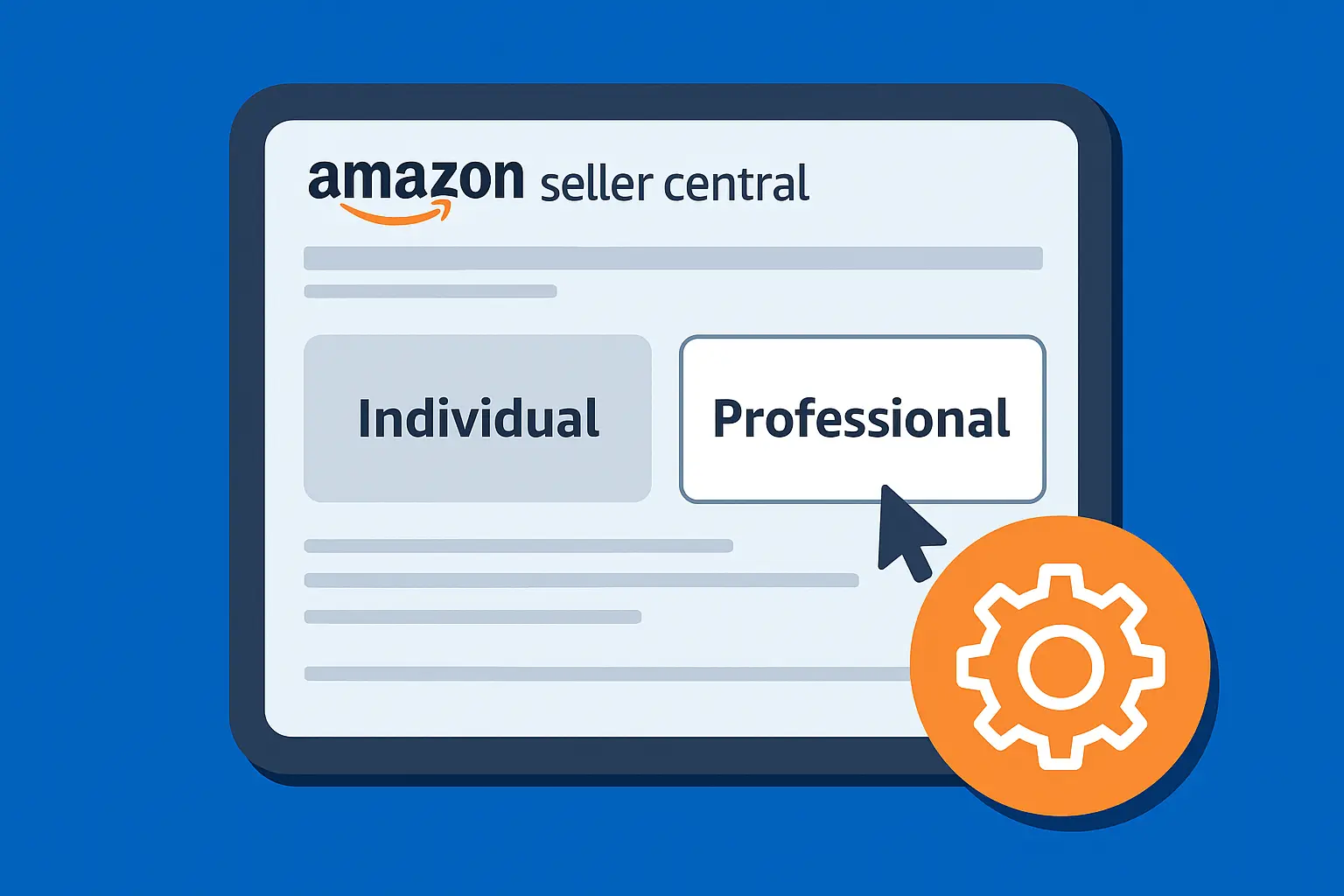If you’re here, you’re probably staring at your growing Shopify store and realizing it’s time to get help.
Maybe you’re hiring your first team member.
Maybe your developer needs backend access, or maybe you're just tired of being the only one who can touch the settings tab without breaking something.
Whatever the reason, this guide shows you exactly how to add another admin to Shopify, based on firsthand experience managing real stores.
We’ll also explain the difference between staff and collaborator accounts, show you how permissions work, and flag the key things to get right the first time.
What You Actually Need to Know Before Adding Another Admin
Before we jump into the step-by-step, let’s clarify something important.
Shopify doesn’t call these people “admins” in every case.
The platform uses two roles, staff and collaborators, each with different levels of access and setup requirements.
Staff vs. Collaborator: What's the Difference?
Staff Members
This is your in-house team, directly linked to your store, which you control completely regarding what they can see and do.
Your staff members can be accessed via your Shopify Admin dashboard.
Collaborators
Collaborators are external folks who could be agencies, Shopify development companies, freelancers, or Shopify Partners who help manage specific parts of your store but don’t need full access.
These can be accessed through the Shopify Partner dashboard and usually require a unique collaborator request code.
Knowing which one you need will save you from giving too much (or too little) access.
Step-by-Step: How to Add Another Admin to Shopify
Here’s how to add a staff member to the most common scenario if you're just looking to bring someone into your store backend.
1. Log in to Your Shopify Admin
- This is your control center. If you’re unsure how to get to Shopify Admin, go to shopify.com and click Login.
- Once inside, select the store you want to manage.
- You can bookmark your admin URL to avoid future Googling.
2. Navigate to Settings → Users and Permissions
- Click Settings in the lower-left corner of your admin dashboard
- Then click Users and permissions
- You’ll see a list of current staff and collaborators here

3. Click “Add Staff” and Enter Their Details
- Now, click the Add Staff button
- Enter their first name, last name, and email address
- You’ll see a list of permissions right below.
- This is where you define exactly what they can do. For example, accountants do not need to view product photos.

4. Assign the Right Permissions
- Here you can control orders, products, customers (details), reports, analytics, apps, themes, and more.
- You can also enable “Full permissions” for someone you trust completely (like a co-founder or store manager).

5. Click “Send Invite”
- Once you’ve selected permissions, hit Send Invite.
- The person will receive an email with a link to create their account.
- They’ll show up as Pending until they accept.
6. How to Add a Collaborator Instead
If you're working with a Shopify Partner (like a developer or an agency), they'll need to request access using your collaborator request code.
How to Find Your Collaborator Request Code
- Go to Settings, click “Users and Permissions”
- Scroll down to Collaborators
- Your code will be listed there (or you can generate a new one)
You’ll need to share this code with your partner. Once they request access, you’ll get a notification to approve or deny it.

Common Questions, Answered
How do I invite someone to my Shopify store?
Use the Add staff button under Settings and go to Users and permissions. Enter their name, email, assign permissions, and click “Send invite.”
What permissions should I give?
Only grant access to the areas someone needs. For example:
- Marketers to Orders, Products, Analytics
- Developers to Themes, and Apps
Can I change permissions later?
Yes, you can go back into the Users and permissions tab and click the staff member’s name to adjust access.
What’s the maximum number of admins I can have?
It depends on your plan. Basic plans allow up to 2 staff accounts, while Advanced and Plus plans allow more.
Summary
If your store is scaling, managing who has access and what they can actually do isn’t optional. It’s just smart business.
Here’s what to remember:
- Shopify uses staff and collaborator roles to manage access
- Staff = internal team, Collaborators = external partners
- Always tailor permissions to the person’s role
- Don’t forget to clean up access if people leave or switch roles
- Use two-factor authentication to keep your store secure
And if you're not using Shopify yet, start a free trial here and test the platform before committing.
Want help with Shopify setup?
Our Shopify experts can handle the tech, so you can focus on growing your store. Explore our Shopify development services.
.svg)




.webp)