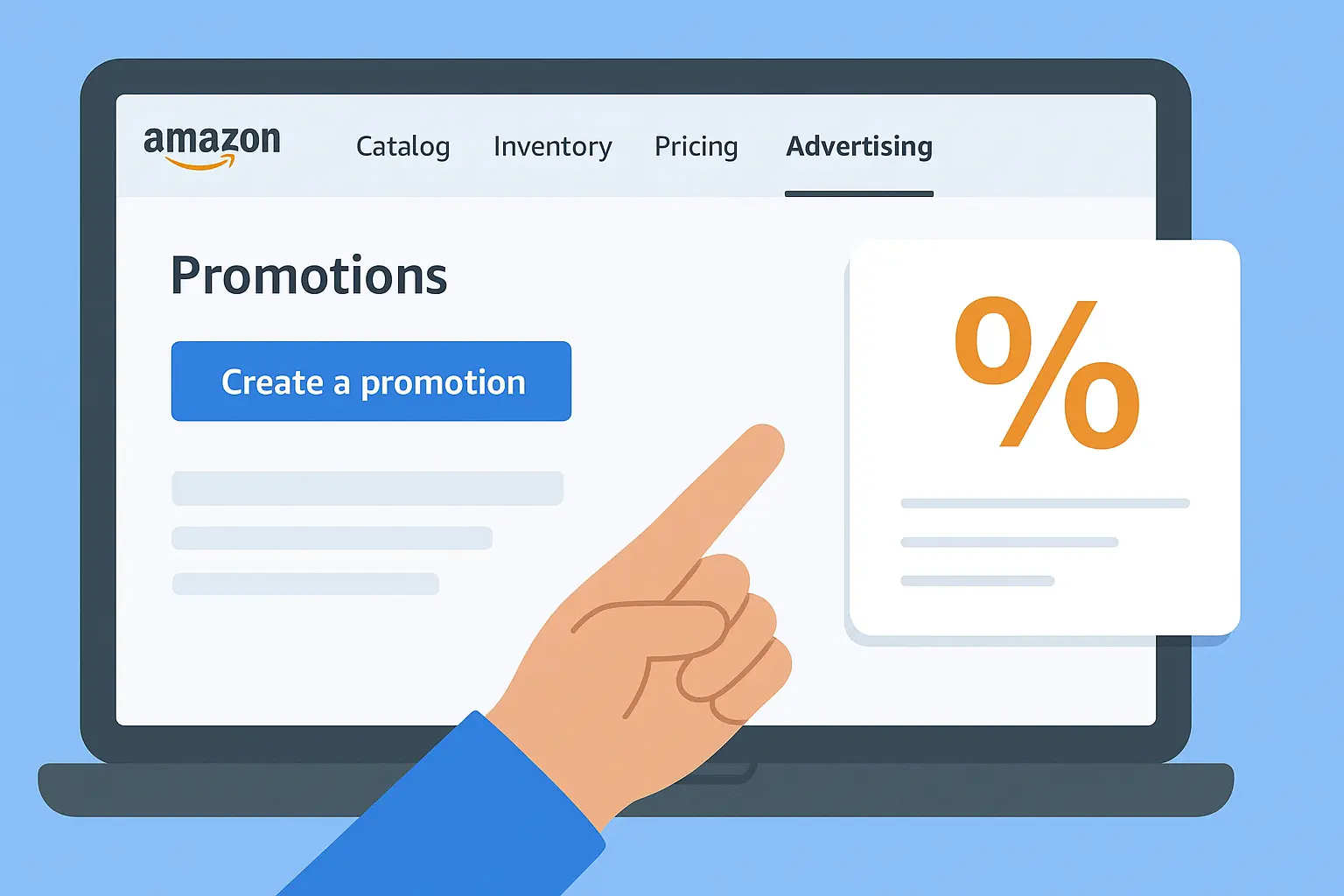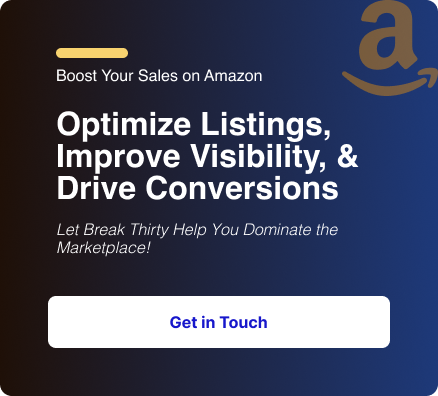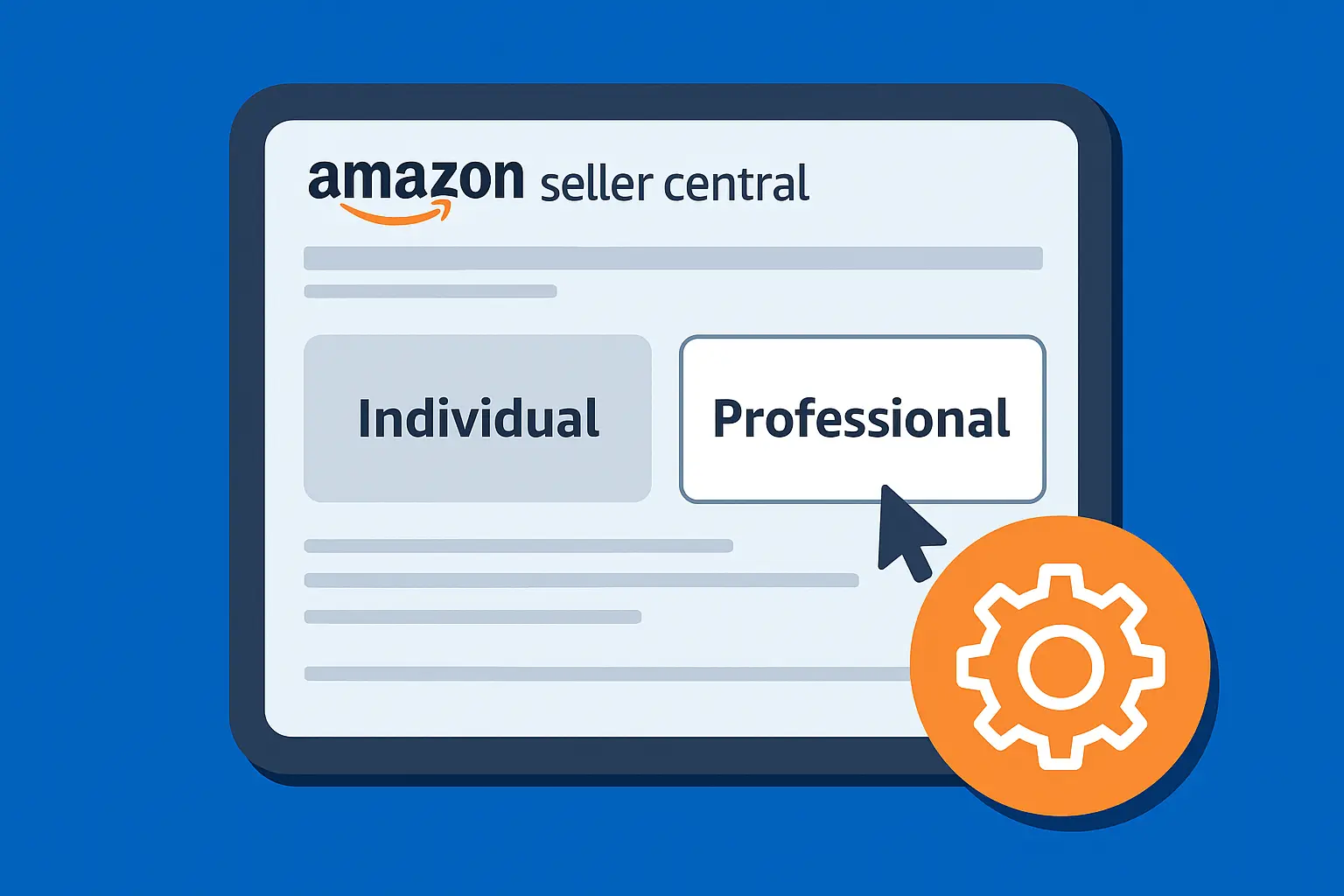If you sell on Amazon, promo codes are one of the fastest ways to drive traffic and test price elasticity.
But Amazon has several discount tools (promotions, coupons, social promo codes, claim codes), each behaving differently for customers and for your account.
This guide walks you through precisely how to add a promo code on Amazon Seller Central – where to click, what to choose, how to protect margins, and how customers redeem the code.
Amazon Seller Central Discounts Tools
Amazon employs a variety of discount mechanisms each with distinct operational parameters that affect customer experiences and account management differently. Here's a quick overview:
1. Promotions
It is configured under Advertising → Promotions in Seller Central.
This tool is suitable for tiered or conditional discounts such as Percentage Off, Buy one get one (e.g., buy 2 get 10% off).
No separate coupon clipping UI; discount is applied when conditions are met.
2. Social Media Promo Codes
A type of promotion that gives you a shareable link and a code customers use or click (ideal for influencers and social posts).
Eligibility and limits may apply (seller account health, feedback rating).
3. Coupons
Created under Advertising → Coupons.
They appear as a clip-able coupon on the product detail and can boost conversion/visibility in coupon-specific features.
It is important to note that coupons historically had a per-redemption fee; Amazon’s fee structure has changed recently – check Seller Central for your region and current fees.
4. Claim codes (single-use or group codes)
These let you restrict redemptions (unique single-use codes for each customer or a group code for limited redemptions).
These are useful for controlled giveaways or tracking influencer performance.
Quick decision tree (Which to use?)
- Want a clip-to-redeem box on listing/visibility in coupon widgets → Coupons.
- Want a shareable link for influencers & automatic cart application → Social Media Promo Code.
- Want conditional discounts (buy X get Y, tiered savings) → Promotions: Percentage Off / BOGO.
- Want tight control (one person one code) → Single-use claim codes.
How to add a promo code on Amazon Seller Central (Step by Step)
This covers both Promotions (Social Media / Percentage Off / BOGO) and Coupons. Pick the path that matches your goal (decision help below).
1. How to Create a Promotion
- Log in to Seller Central.
- From the top menu, choose Advertising → Promotions (or Manage Promotions). Click Create a promotion.
- Select the promotion type (Percentage Off / Buy One Get One / Social Media Promo Code).
- Percentage off is used for tiered discounts (e.g., buy 2 get 20% off).
- Social Media Promo Code is used when you want a shareable link or to hand a code to influencers.
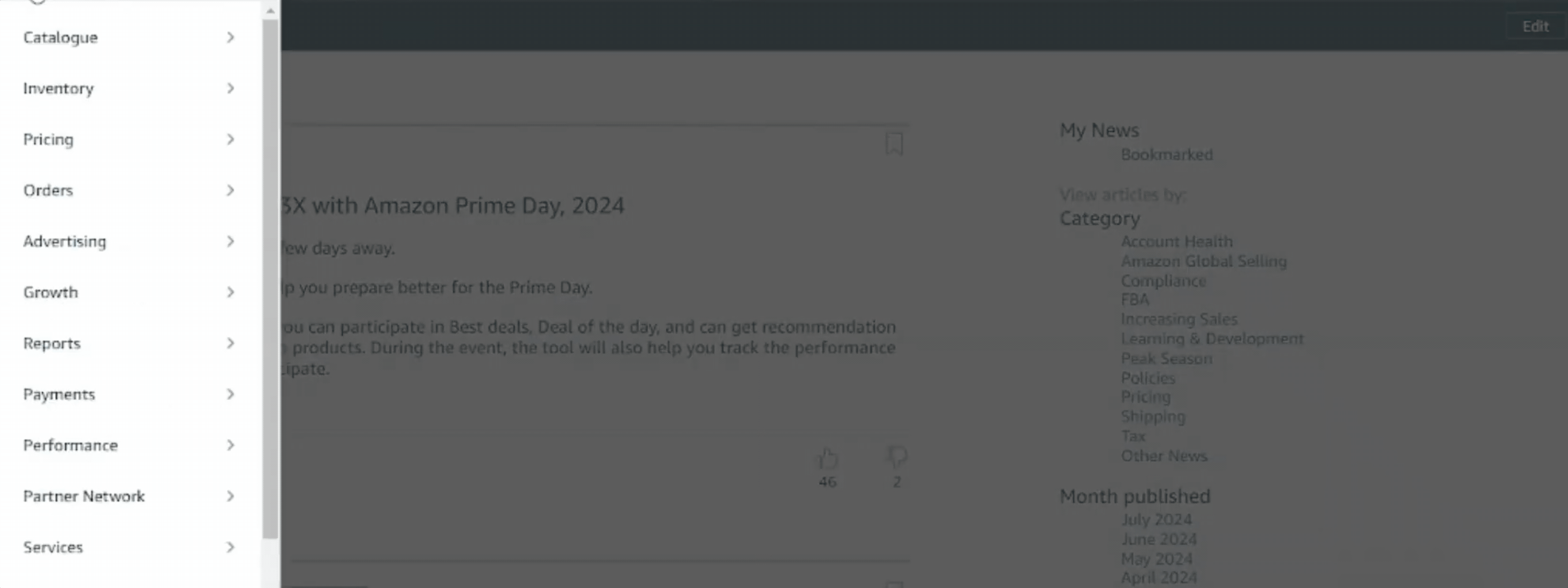
- Conditions: choose products (ASIN/SKU), quantity/threshold conditions, and which SKUs are eligible.
- Benefits: set discount percentage or BOGO mapping. For social promo codes, you’ll set the total units available or redemptions.
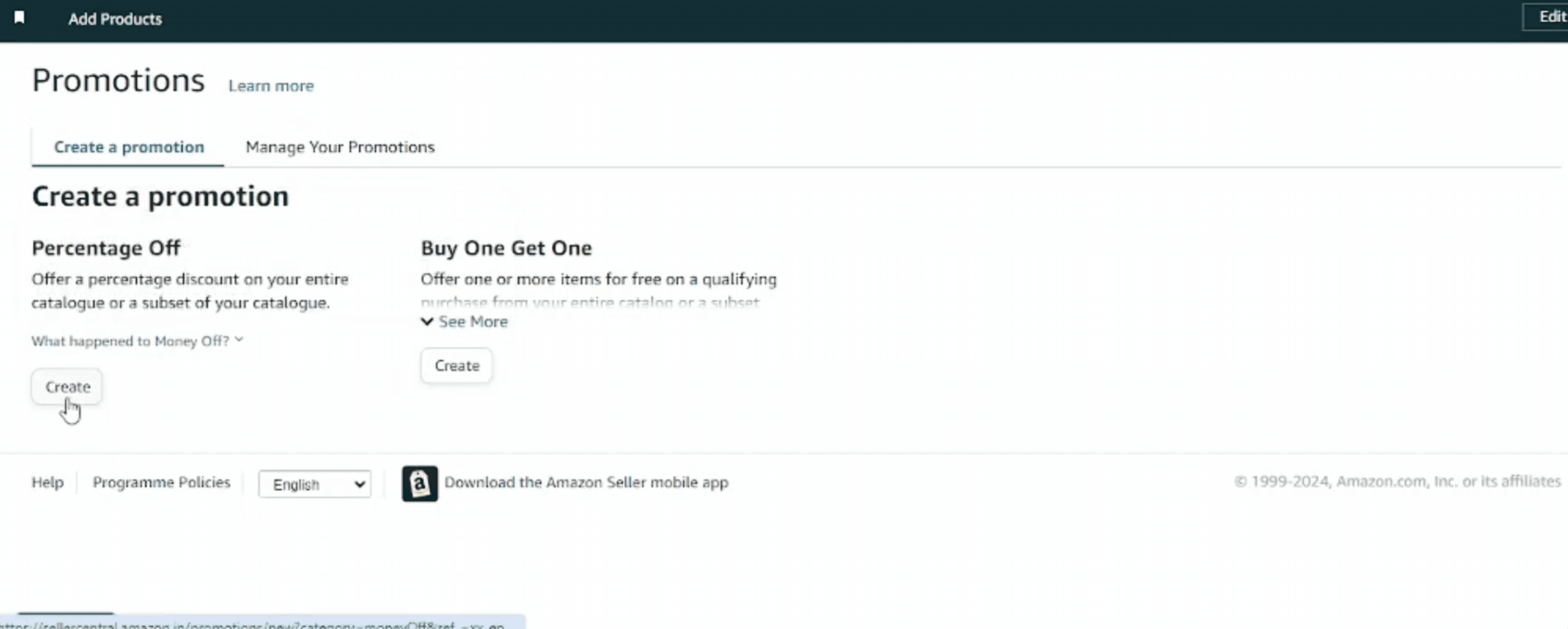
- Additional Options: Use claim codes (single-use or group claim codes) if you want codes restricted, or leave as an open promo.
- Schedule set start/end dates, timezones, and any daily schedules.
- Review & Submit promotions typically go through Amazon’s review; once approved, they go live per schedule. Keep screenshots or a copy of your settings for troubleshooting.

For influencers, use Social Media Promo Codes.
Amazon gives a link that applies the discount automatically when customers click. That reduces friction and improves conversions.
2. How to add a Coupon Code in Amazon (clip-to-redeem shown on listing)
- Advertising → Coupons in Seller Central. Choose Create a new coupon.
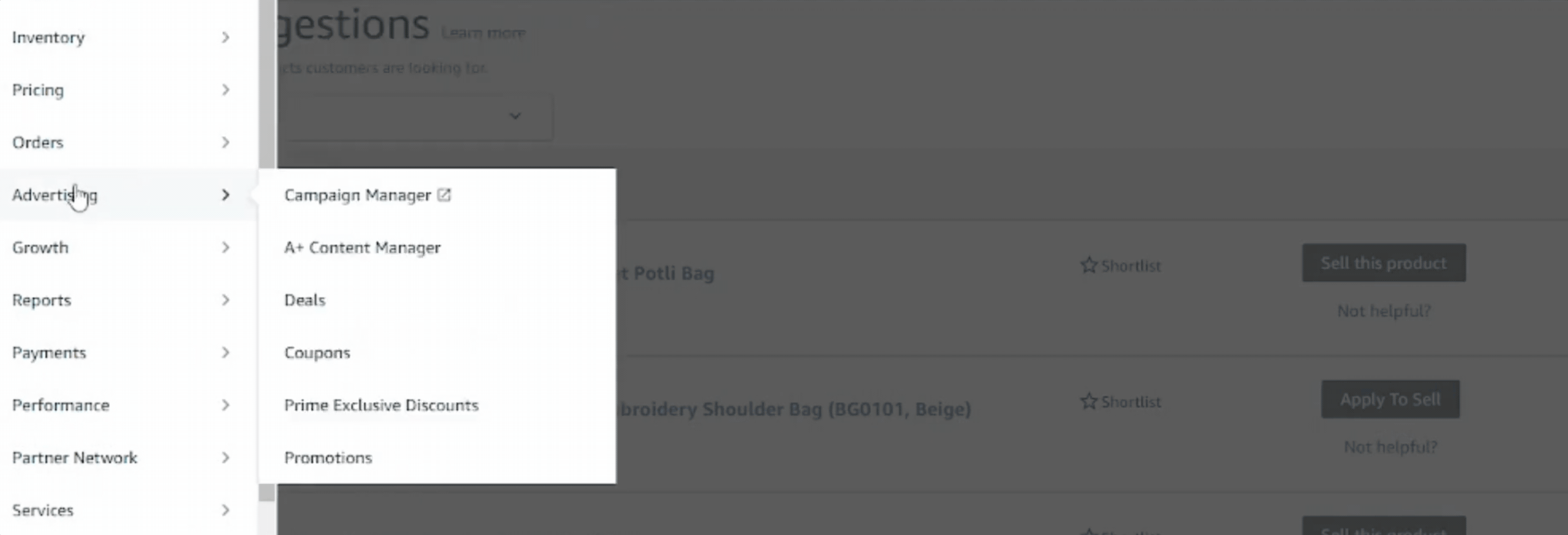
2. Select products (ASINs) you can include multiple ASINs (Amazon allows many ASINs per coupon; verify limits in Seller Central).
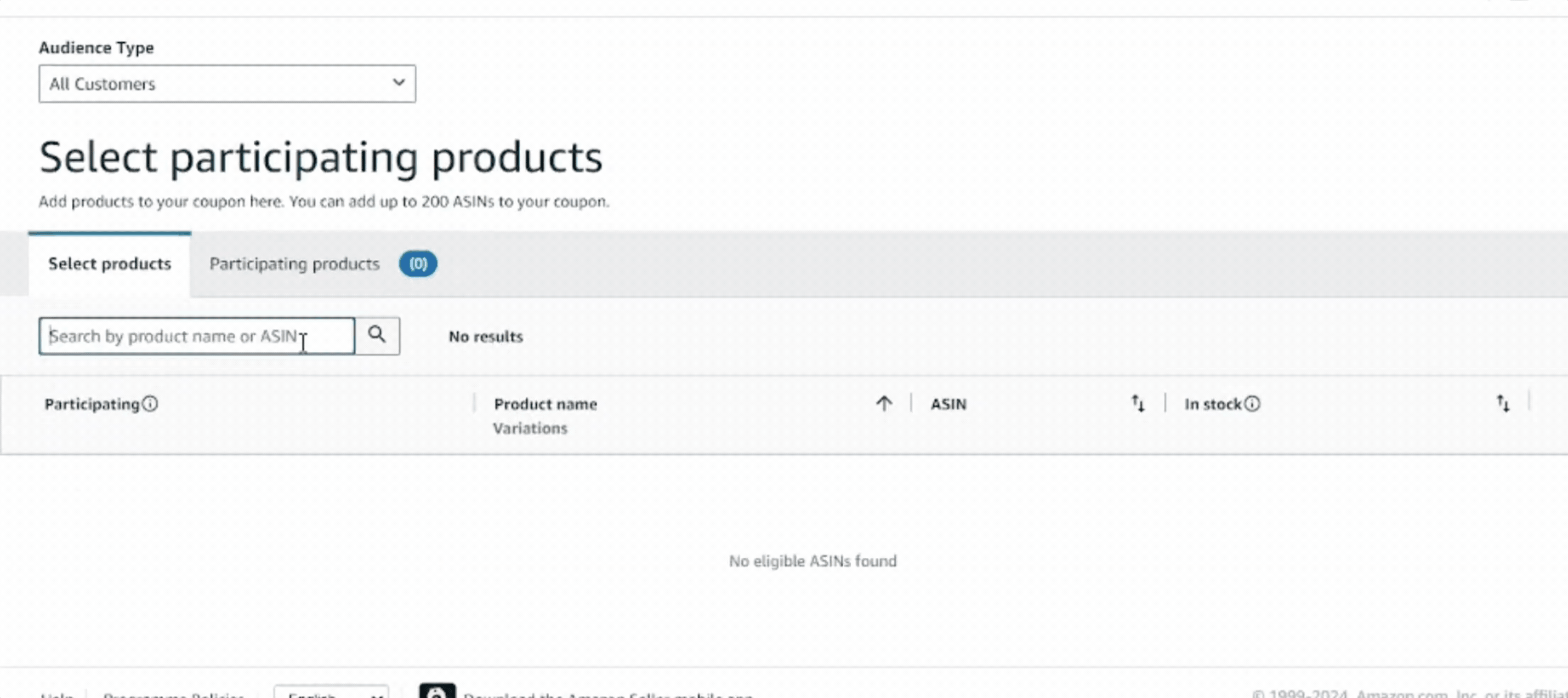
3. Set discount type & amount (percentage or $ off). Set redemption limits & budgets if offered.
4. Design & copy (headline, image): this is what shoppers see on the listing and in Amazon coupon widgets.
5. Submit & wait: coupons are reviewed before activation. Monitor the coupon dashboard for status.
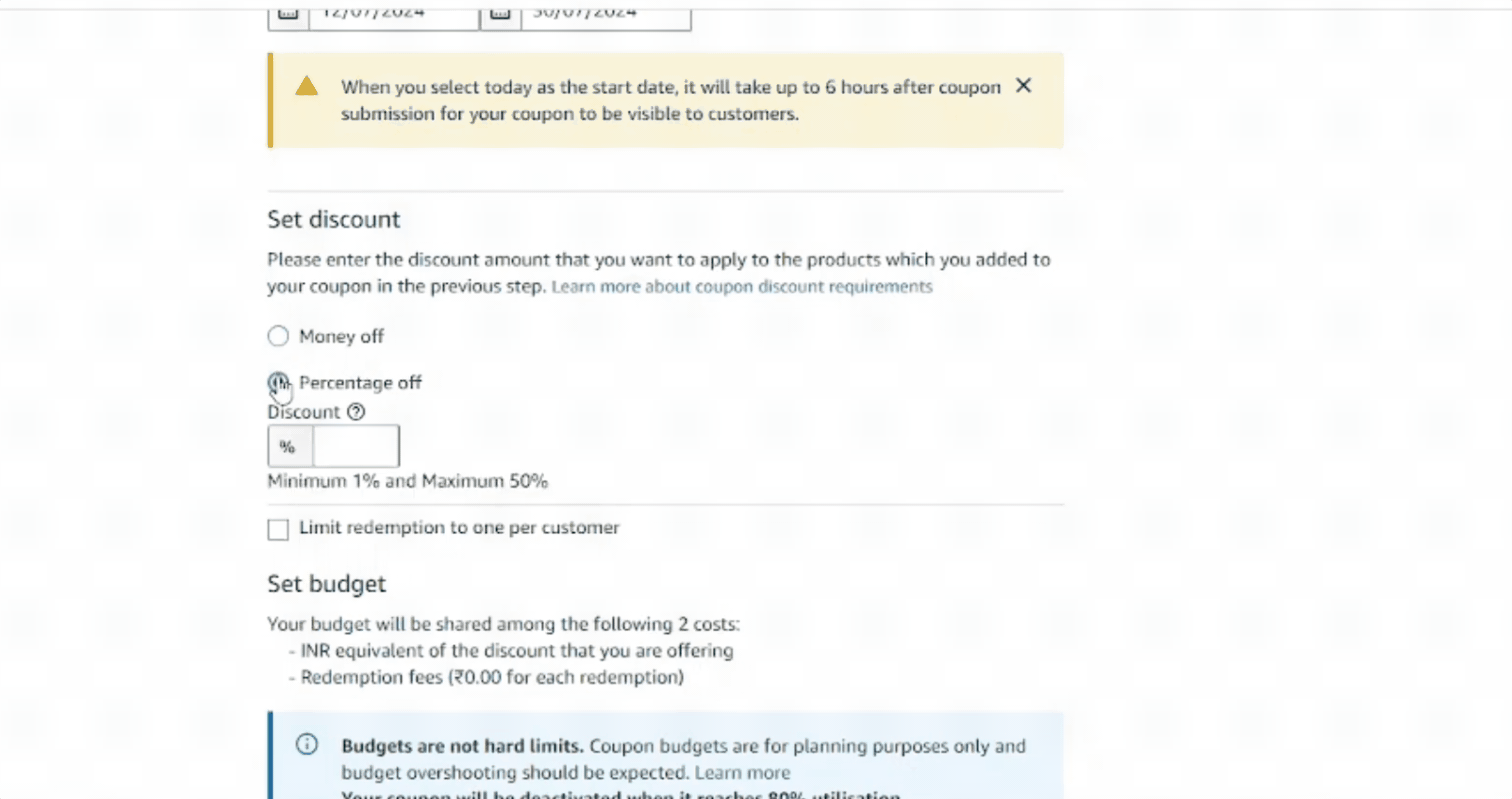
Single-use vs Group vs No-code (pick the right distribution)
Single-use (unique) claim codes can be used once. These codes are used for private giveaways, beta testers, or tracking specific customers.
Group claim codes are one code, but many buyers can use it until the redemption cap. It is great for limited-time campaigns that you want to share publicly.
No-code promotions (discounts) apply automatically when conditions are met (e.g., spend $50, get 10% off). Use when you want less friction at checkout.
What to check before launching (Fees & profitability)
Promotions typically have no set-up fees beyond the discount you pay; the seller pays the discount via promotional rebates in Seller Central.
Coupons historically had a small per-redemption fee, but Amazon announced fee changes in 2025 that may include flat fees and percentage-based components.
Always check the coupon fees help page in Seller Central before launching to understand the cost per redemption and any flat or percentage fees that now apply.
Those fees can materially change the break-even point for low-priced items.
The rule of thumb is to run the full arithmetic.
Gross price − Amazon fees − shipping − promo discount − coupon/redemption fee = net. If net < cost, don’t run it.
5 Best practices & launch checklist
- Test with a small budget or limited redemptions first (use group claim codes or set a small max redemptions).
- Don’t stack promos unintentionally (coupon + promotion + deal can stack unless configured otherwise). Monitor “overlapping discounts.”
- Coordinate with ads: coupons/promotions often perform better with a small Sponsored Products push. Track ACOS / ROAS.
- Use unique landing copy for influencers — tell them “click the link to apply your discount automatically” rather than forcing them to copy/paste codes.
- Check eligibility requirements for Social Media Promo Codes (sometimes requires a professional seller account/brand registry/positive metrics).
FAQs
Is it free to create a promo code on Amazon?
It depends. Creating many promotion types (percentage-off, BOGO, social promo codes) usually does not have a setup fee beyond the discount you offer; coupons historically carried a per-redemption fee, and Amazon updated its coupon fee structures in 2025.
Always verify the current fee page in Seller Central for your region.
How long does a coupon/promo take to go live?
After submission, Amazon reviews the promotion/coupon.
It may be approved within hours or require more time; plan for at least a few hours and monitor the dashboard.
Can I make a promo code that’s single-use?
Yes, create claim codes (single-use). You can generate a batch of unique codes to distribute.
Use them for giveaways, VIP customers, or influencer tracking.
Why is my Amazon promo code or coupon code not working?
Confirm the SKU/ASIN in the promotion is correct, the start and end dates are valid, and the redemption cap hasn't been reached.
Then, check Seller Central dashboards for conflicting deals or promotions that may block the code.
Why is my Amazon promotion or coupon not visible to customers?
After submission and approval, Amazon coupons and promotions typically go live within 2-4 hours.
Check the "Active" status in your Seller Central Coupons or Promotions dashboard after this period.
How can I prevent fraud or abuse when running an Amazon promo code campaign?
To protect your inventory from code sharing and abuse, use single-use claim codes.
Generate a batch of unique codes and distribute them privately (via email or CSV) instead of using a publicly known "group code" or an open-ended promotion.
Conclusion
Promo codes on Amazon are powerful, but they’re a tool, not a hammer.
Decide your objective (acquisition, conversion lift, inventory clear-out), pick the right tool (promotion, coupon, or claim code), run a small test with clear analytics, and iterate.
Use single-use codes for tight control, social promo links for influencer funnels, and coupons when you need visibility in Amazon’s coupon widgets, and always account for fees in your break-even math.
If navigating promotions, inventory, advertising, and the dozens of other daily tasks in Seller Central is taking over your time, let our experts take the wheel.
We handle full Amazon Seller Central management for you, turning complex tools into a streamlined, profit-driven strategy.
.svg)