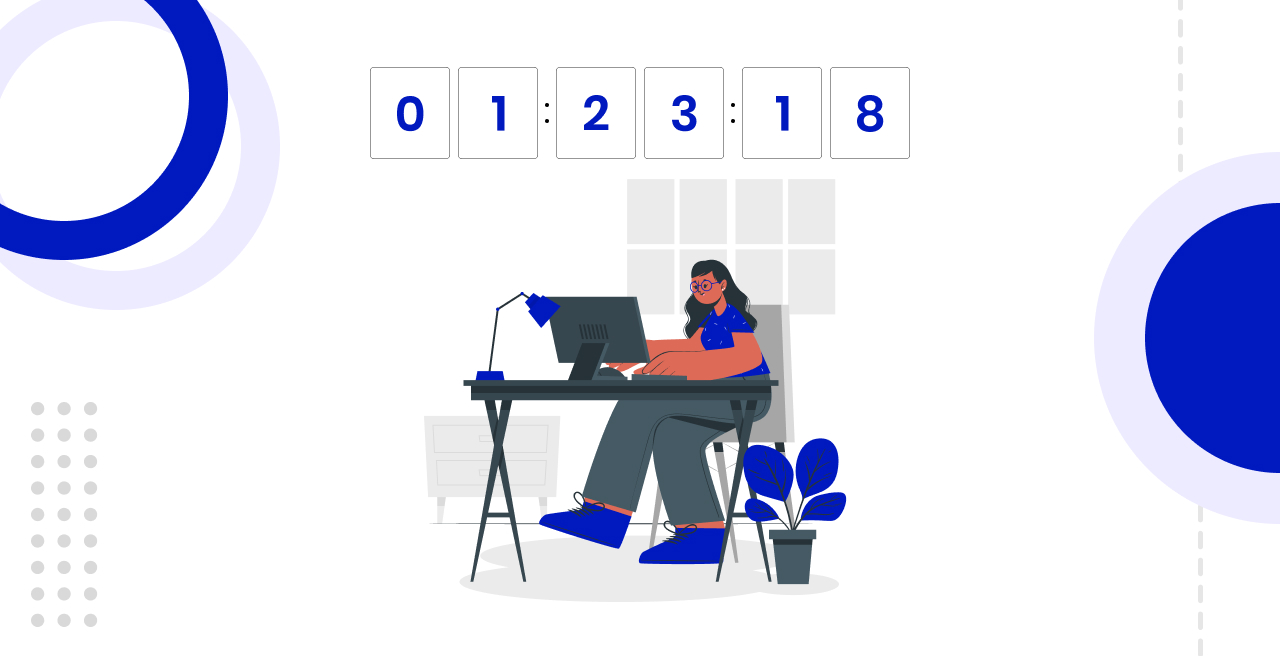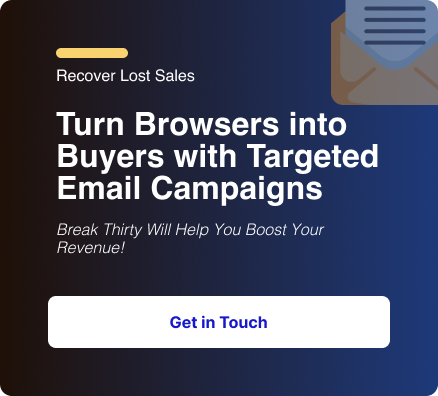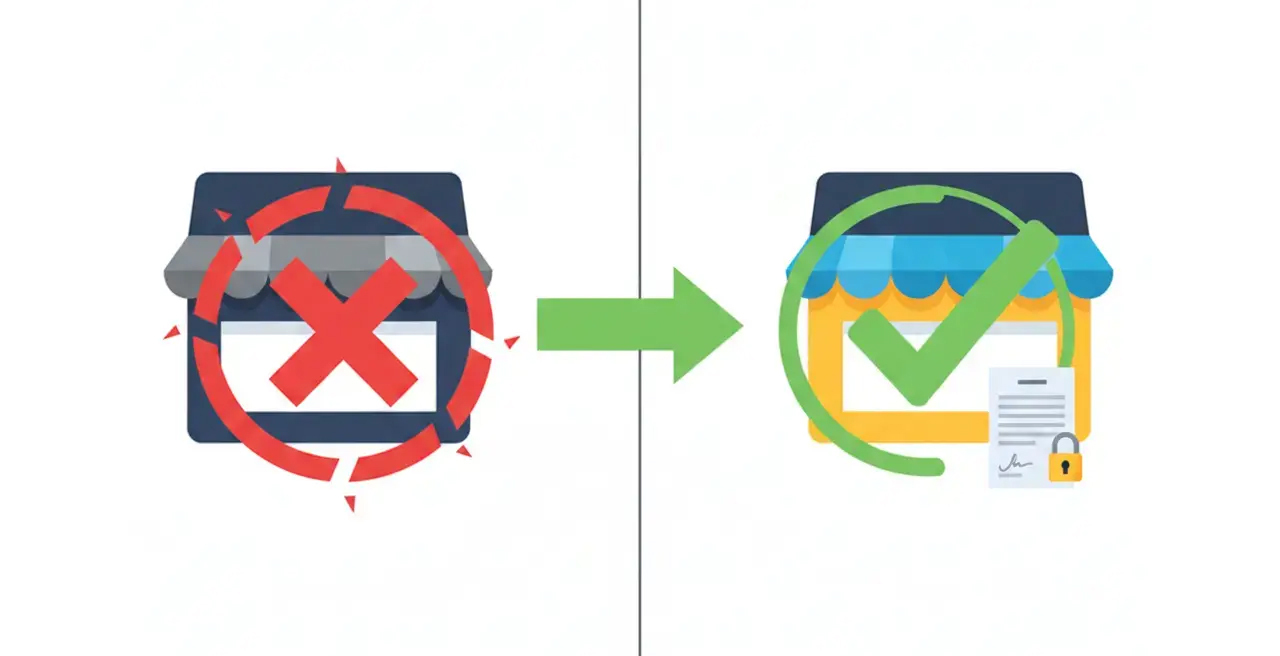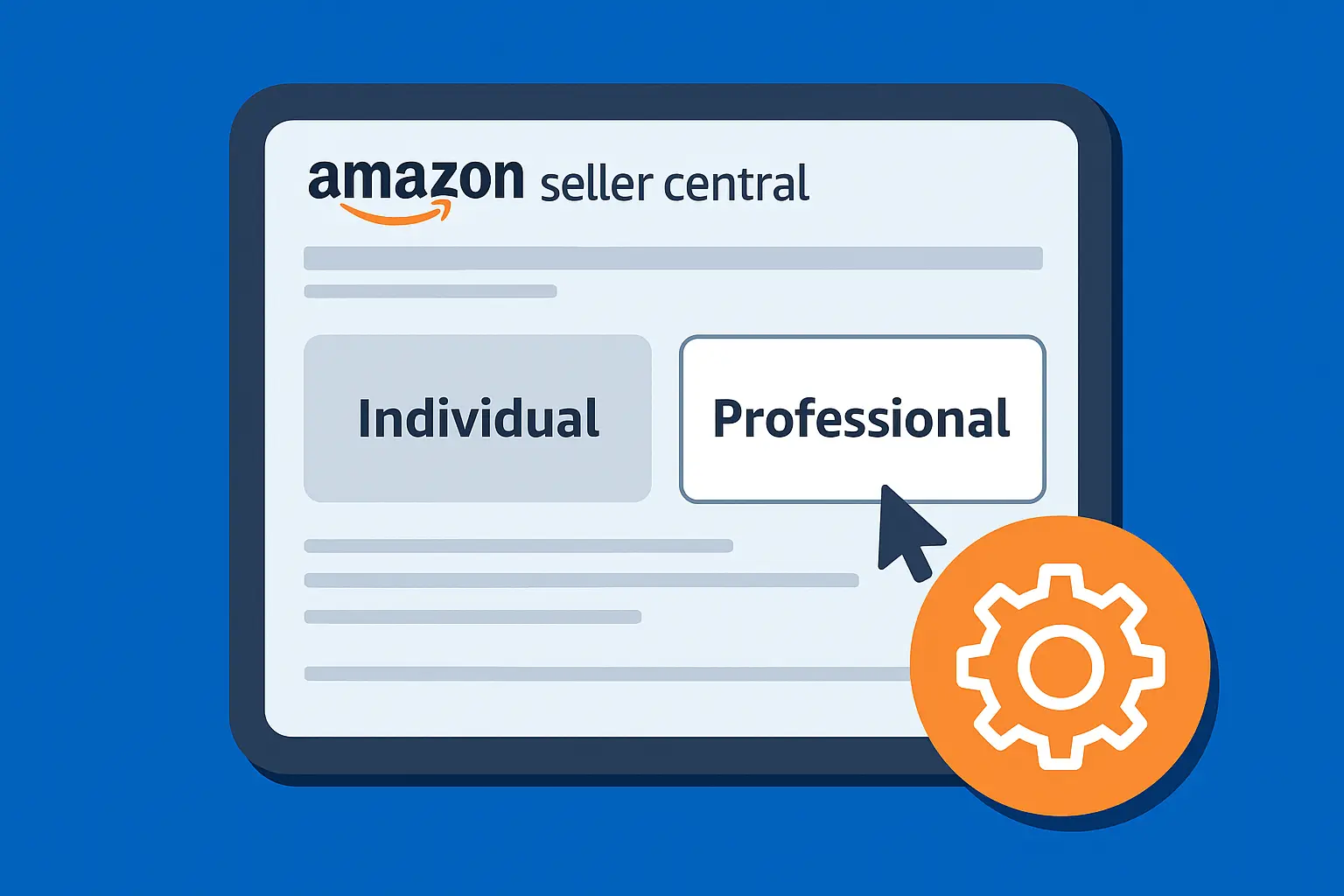A countdown timer is one of the simplest yet most powerful ways to create urgency in your emails.
If you’re running a flash sale, product launch, or limited-time offer, a ticking clock can push customers to act faster.
If you’re wondering how to add a countdown timer in Klaviyo, this guide walks you through the exact steps to supercharge your abandoned cart flows, flash sales, or event promotions.
Why Use a Countdown Timer in Klaviyo?
Adding a timer in your Klaviyo campaigns or flows can boost urgency, highlight special events, improve conversion rates, and make emails visually engaging.
Countdown timers leverage fundamental human psychology.
Fear Of Missing Out (FOMO)
Nobody wants to miss out on a good deal or a unique opportunity. A countdown timer visually reinforces that the window is closing.
Scarcity Principle
When something is limited in time or quantity, its perceived value increases. The timer highlights this scarcity.
Clear Call to Action
It provides an undeniable visual cue that action is required now, cutting through the noise of a busy inbox.
Visual Engagement
A dynamic element like a ticking clock stands out in a static email, drawing the eye and holding attention.
Can You Add a Countdown Timer Directly in Klaviyo?
Klaviyo doesn’t have a built-in countdown timer block, but you can easily embed one using third-party tools.
Some of the popular options include Sendtric, CountdownMail and MotionMail.
These services generate a dynamic image URL, which you can drop into your email template.
Method 1: Adding a Countdown Timer via Sendtric (Easiest Way)
1. Create Your Timer
- Go to Sendtric.
- Set your end date and time.
- Choose your timezone (important for accuracy).
- Customize colors and styles if needed.
- Click Generate.
2. Copy the Embed URL
Sendtric will generate an image URL that looks something like this:
https://gen.sendtric.com/countdown/64opwu0syl" style="display: block;max-width:100%" /></td></tr></tbody></table>
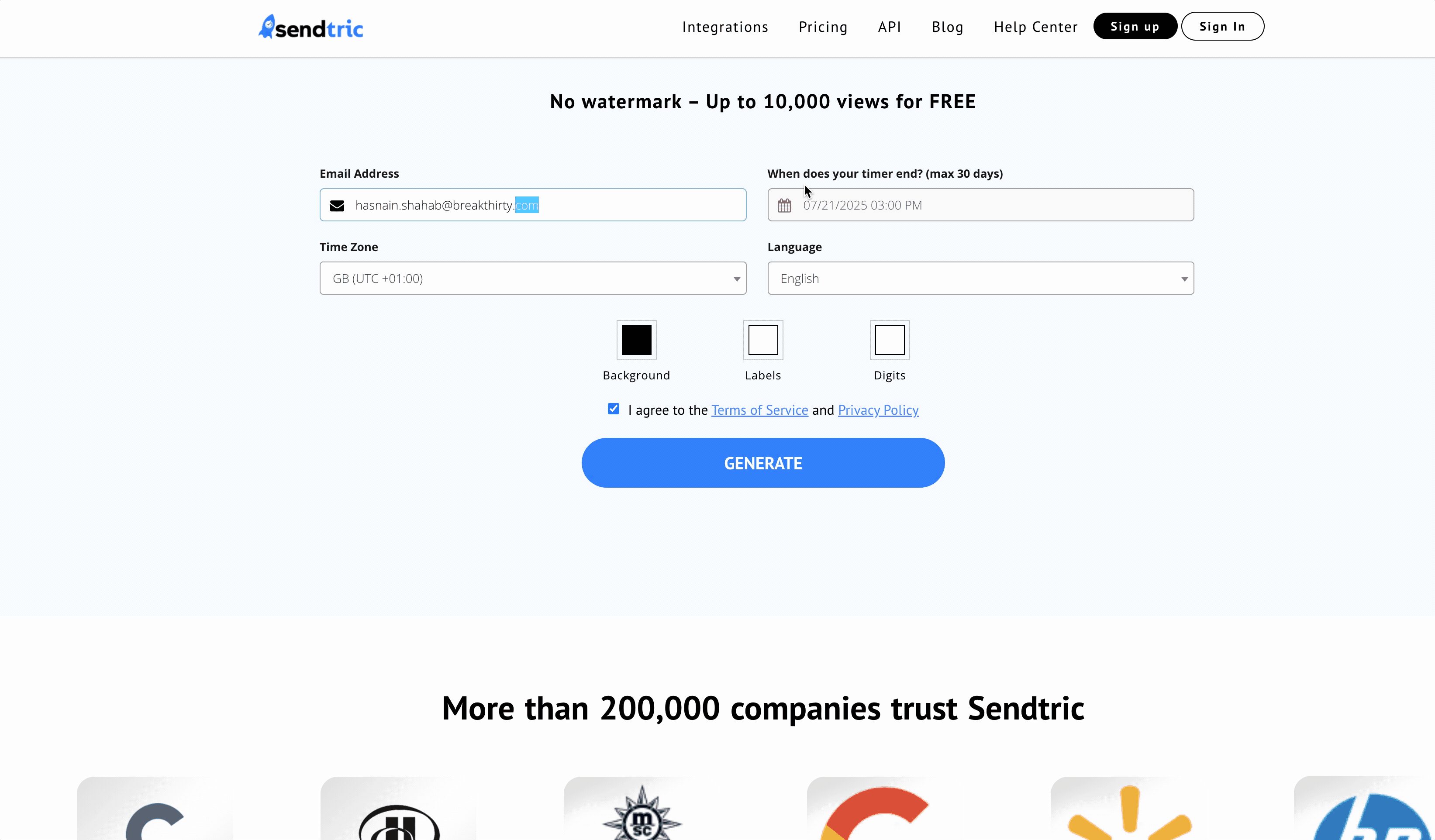
3. Add It to Klaviyo
- In Klaviyo, open your campaign or flow email.
- Drag in an Image block where you want the timer.
- Paste the URL in the image source field.
- Save and preview the email.
Always test your email before sending.
Timers are image-based, so make sure they display correctly on mobile and desktop.
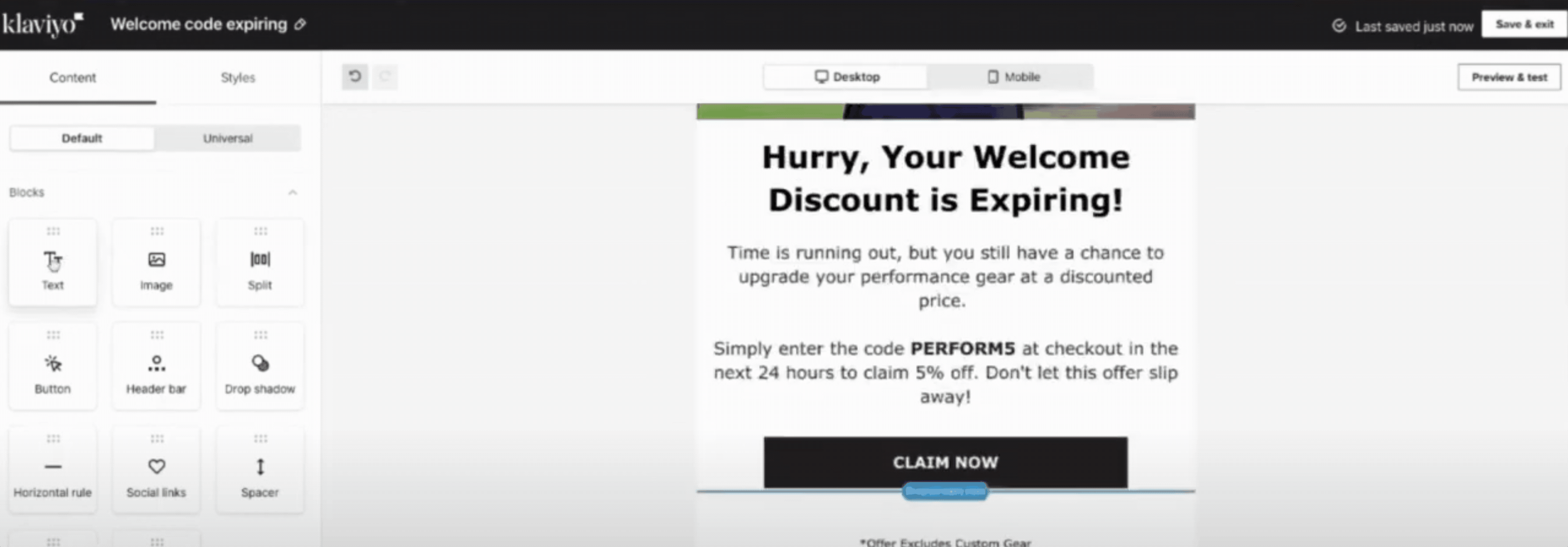
Method 2: Adding a Countdown Timer via CountdownMail (More Customization)
If you want a branded look:
- Sign up at CountdownMail.
- Customize fonts, colors, and background.
- Copy the HTML or image URL provided.
- In Klaviyo, paste it into an Image block (for URL) or a Text block (HTML) if you’re using the raw HTML.
FAQs
Does the countdown timer automatically reset for each user?
No, these timers are image-based and count down to a fixed date/time, not per subscriber.
Are countdown timers free to use?
Some basic countdown timer generators offer free tiers for example, Sendtric.
More advanced tools typically come with a monthly subscription fee.
What happens when the countdown timer hits zero?
When the timer reaches zero, the dynamic image will usually display a static "Expired" message or a pre-set "Sale Ended" image, depending on how you configured it in the external tool.
It will no longer show a ticking clock. This is why having clear fallback text in your email is also important.
Are these countdown timers mobile-friendly?
Yes, most reputable countdown timer tools generate images that are responsive and will scale appropriately on mobile devices.
Always test your emails on a smartphone to confirm the display.
Can I use countdown timers in both Klaviyo flows and campaigns?
Yes, you can use the same method to insert the countdown timer image URL into any email within your Klaviyo flows (like abandoned cart, welcome series, win-back flows) or one-off campaigns.
For flows, ensure the timer's end date aligns with the flow's purpose (e.g., 24 hours from cart abandonment).
Final Thoughts
Knowing how to add a countdown timer in Klaviyo can turn a regular campaign into a high-converting one.
Want help designing high-converting Klaviyo emails?
If you’re looking to go beyond just adding a timer like building fully branded campaigns or syncing timers dynamically with Shopify sales, our email marketing experts can help.
.svg)