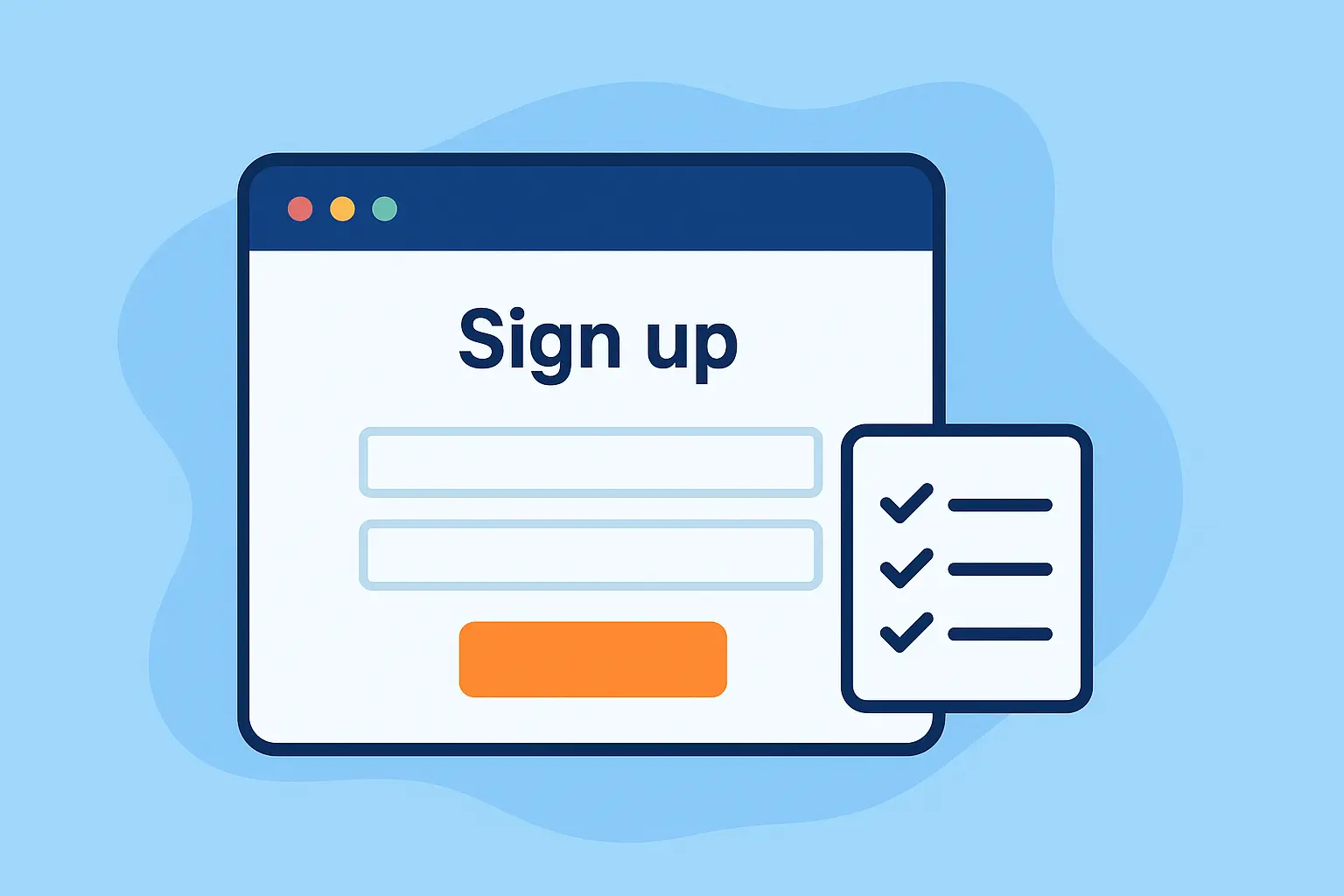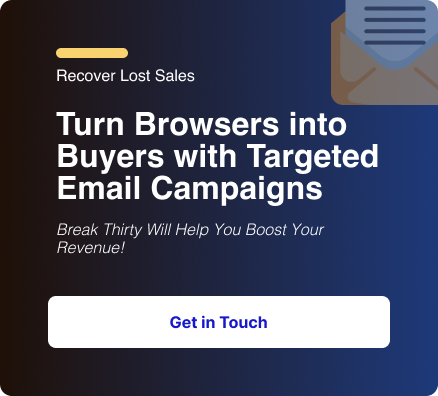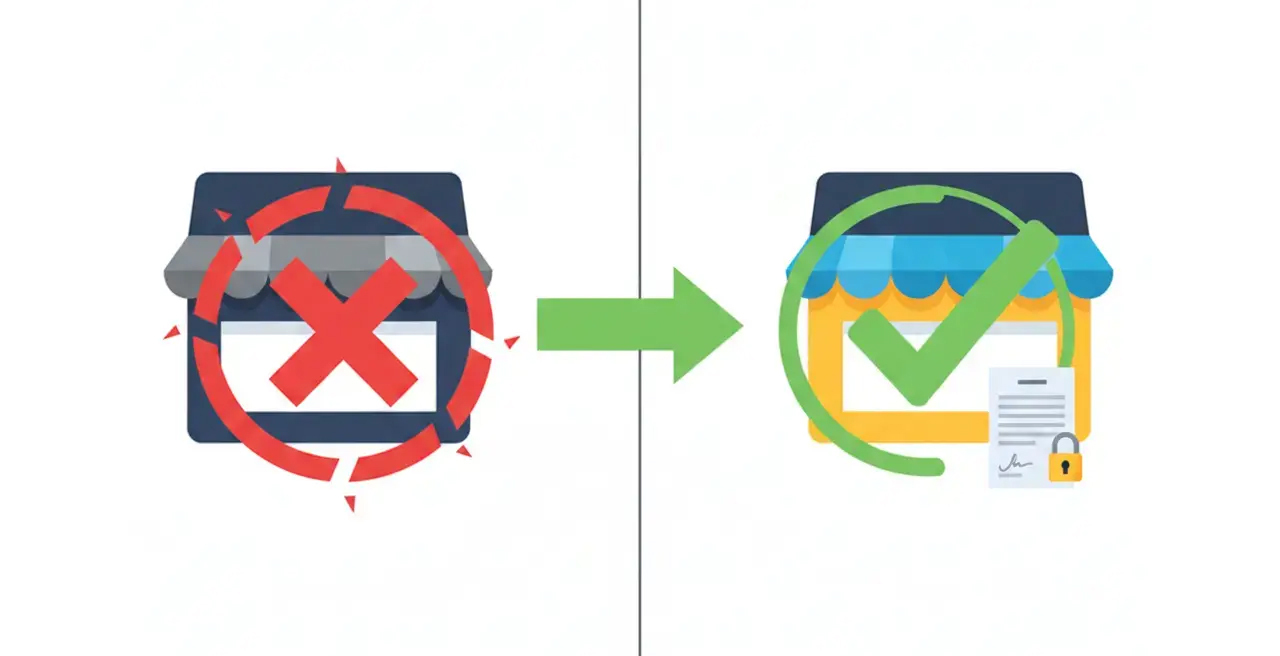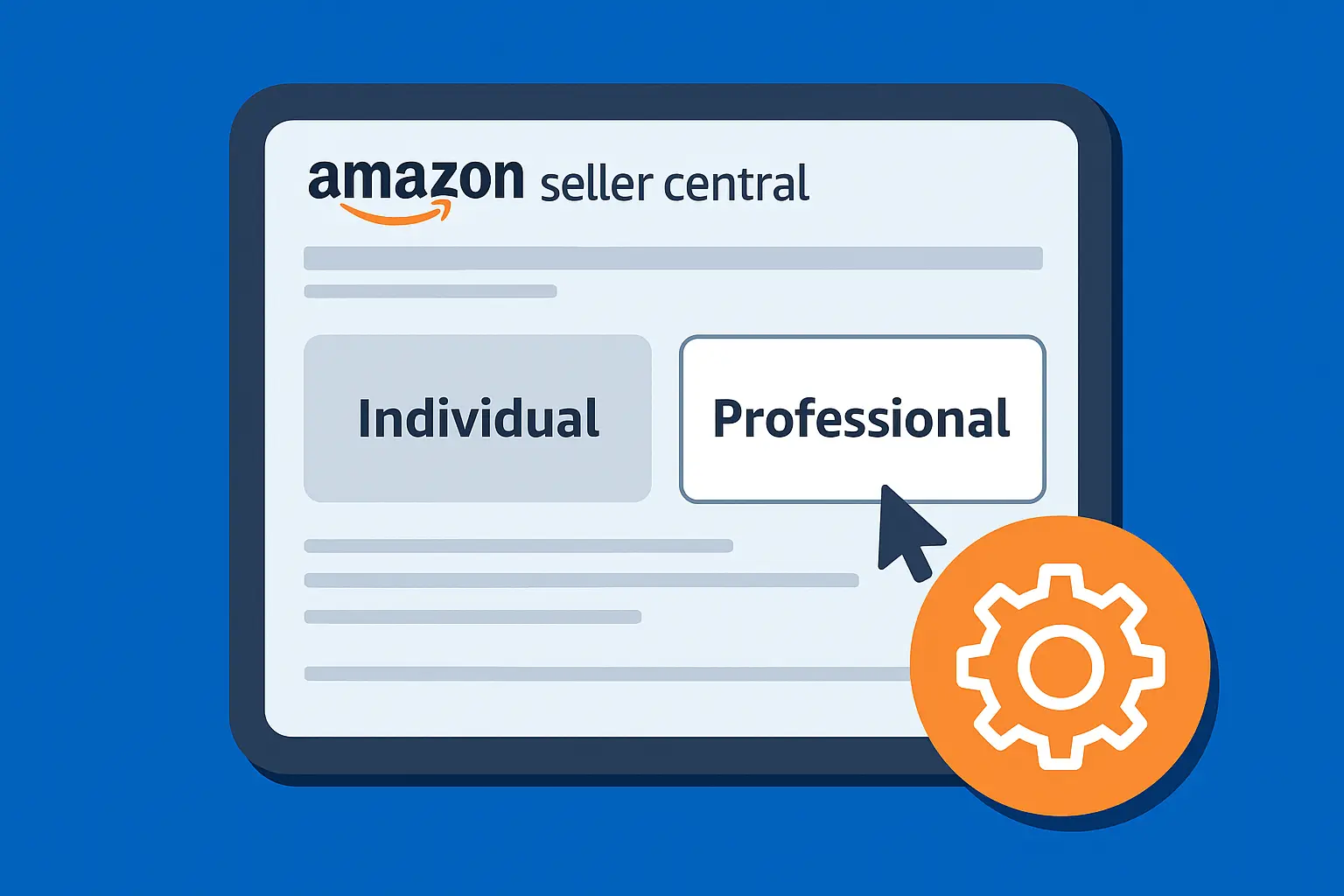So, you've spent the time designing the perfect pop-up or embedded form in Klaviyo. It's on-brand, the copy is compelling, and the offer is irresistible.
But as new subscribers start rolling in, where do they go?
The list you assign to a form acts as the digital "inbox" for every new email address you collect.
When you set up a signup form in Klaviyo (whether it’s a pop-up, flyout, or embedded form), it doesn’t do much good unless those subscribers land in the right list.
Assigning a list ensures that everyone who opts in is neatly stored, ready for segmentation, welcome flows, and future campaigns.
If you're knee-deep in setting up Klaviyo signup forms and hitting the same snag, wondering how to assign a list to a signup form in Klaviyo, pull up a chair.
We've tweaked dozens of these over time, and we’re here to walk you through the straightforward process of connecting your Klaviyo signup form to the right list, ensuring you capture and nurture every new contact properly.
What Makes Klaviyo Signup Forms a Game-Changer
Klaviyo signup forms are smart tools that pop up, slide in, or embed right where your visitors linger.
Whether it's a full-screen pop-up teasing a discount or a subtle footer form on your product pages, they capture emails (and even SMS numbers) while syncing seamlessly with your e-commerce data.
They let you route new subscribers straight to specific lists or segments based on where they signed up.
Why Bother Assigning Lists to Your Forms in Klaviyo?
Lists are the backbone of email automation in Klaviyo, just like containers for your subscribers.
When you connect a form to a list, you’re telling Klaviyo, “put these people here so I can nurture them properly.”
Plus, with Klaviyo signup forms, you can layer on tags or properties during signup to refine segments even further.
For example, a visitor lands on your thank-you page after a purchase inquiry and signs up via a tailored form.
If that signup dumps them into a broad list, your hyper-personalized "almost-buyer" nurture sequence misses them entirely. Assigning lists ensures subscribers land where they belong, boosting open rates and conversions.
1. It's the Trigger for Your Welcome Series
Your welcome email flow is almost always triggered by a new subscriber joining a specific list. If your form isn't assigned to that list, no one will ever get your welcome emails.
2. Keeps Your Audience Organized
You might use different forms for different purposes (e.g., a general newsletter signup vs. a specific discount offer). Assigning each form to its own list keeps your contacts segmented from the very beginning.
3. Enables Smart Segmentation
By having a list of "Newsletter Subscribers," for example, you can create segments and campaigns that are highly relevant to them.
Step-by-Step: How to Assign a List to Your Klaviyo Signup Form
The process is quick and can be done right within the form builder.
Method 1: Connecting a New Form
If you are starting from scratch with a brand new form, Klaviyo will prompt you to assign a list right away.
1. Create a New Form
In your Klaviyo account, navigate to Forms in the left-hand menu. Click "Create Signup Form" and choose your form type (Pop-up, Flyout, or Embedded).
2. Choose Your List
After selecting your template, you'll see a pop-up window with a heading that says "Choose list to subscribe to."

3. Select a List or Create a New One
Click the dropdown menu to select an existing list.
If you don't have a list for this form yet, you can click "Create New List" and give it a name (e.g., "Main Newsletter Subscribers").
4. Click "Create Form"
Once your list is selected, click the button to continue to the form editor. The form is now automatically connected to the list you chose.
Method 2: Assigning or Changing the List on an Existing Form
If you already have a form designed but haven't assigned a list yet, or if you want to switch where it sends new subscribers, the process is just as simple.
1. Navigate to Your Forms
In your Klaviyo account, go to Sign-up Forms in the left-hand menu.
Find the form you want to update and click the three dots (…) next to it, then select Edit Form.

2. Open Targeting & Behavior Settings
Inside the form editor, you’ll see tabs across the top for Blocks and Styles.
To update your list assignment, click on Targeting & Behavior in the left-hand settings panel.
3. Adjust the Submit Action
Scroll down to the Submit Action section.
- Make sure the action is set to Subscribe people to a list.
- Just below, use the List to Submit dropdown to choose the correct list for this form.

4. Save and Publish
Once you’ve selected the correct list, click Save in the top right corner.
Finally, hit Publish to push your changes live otherwise, the new list assignment won’t take effect.
FAQs
What if I don't assign a list to my signup form?
If you don't assign a list, Klaviyo will generally add new subscribers to a default "Newsletter" list. However, this is not a reliable method and can cause issues with your welcome flow triggers. Always manually assign a list to ensure your new subscribers are properly captured.
Can I have one form subscribe people to multiple lists?
No, a single Klaviyo signup form can only subscribe a new contact to one list. However, you can use a single form to add contacts to a list and add a custom profile property to their profile, as explained in the "All-in-One" method above.
I made a new list, but I don’t see it in the form editor. What’s wrong?
When you create a new list, it may take a few moments to appear in the dropdown menu of the form builder. If you don't see it immediately, give it a minute and refresh the page.
Are there any Klaviyo pop-up time delay recommendations for beginners?
Wondering about the Klaviyo pop-up time delay recommendation?
You want to give visitors a moment to explore before interrupting.
For returning users, consider triggering the form after scroll or exit intent instead of a timer.
Default is 5 seconds, but 8 to 10 seconds works better.
Summary & Takeaways
Connecting your Klaviyo signup form to the correct list is a quick but essential step in your email marketing workflow.
- For new forms, select the list in the initial setup wizard.
- For existing forms, go to the "Behaviors" tab and set the list under "Submit Action."
- For best practices, create a dedicated list for each unique form you have.
When done right, you ensure that every new subscriber is properly filed, ready to receive your welcome series, and easily segmented for future campaigns. This small step is the foundation of a clean, organized, and effective email program.
There you have it, your roadmap to nailing how to assign a list to a signup form in Klaviyo, plus the extras that make it stick.
Fire up that dashboard, tweak one form today, and watch your list quality soar.
Need a hand building out more complex forms or segmenting your audience for a welcome series? Our Klaviyo experts can help you set up an effective system from top to bottom.
.svg)