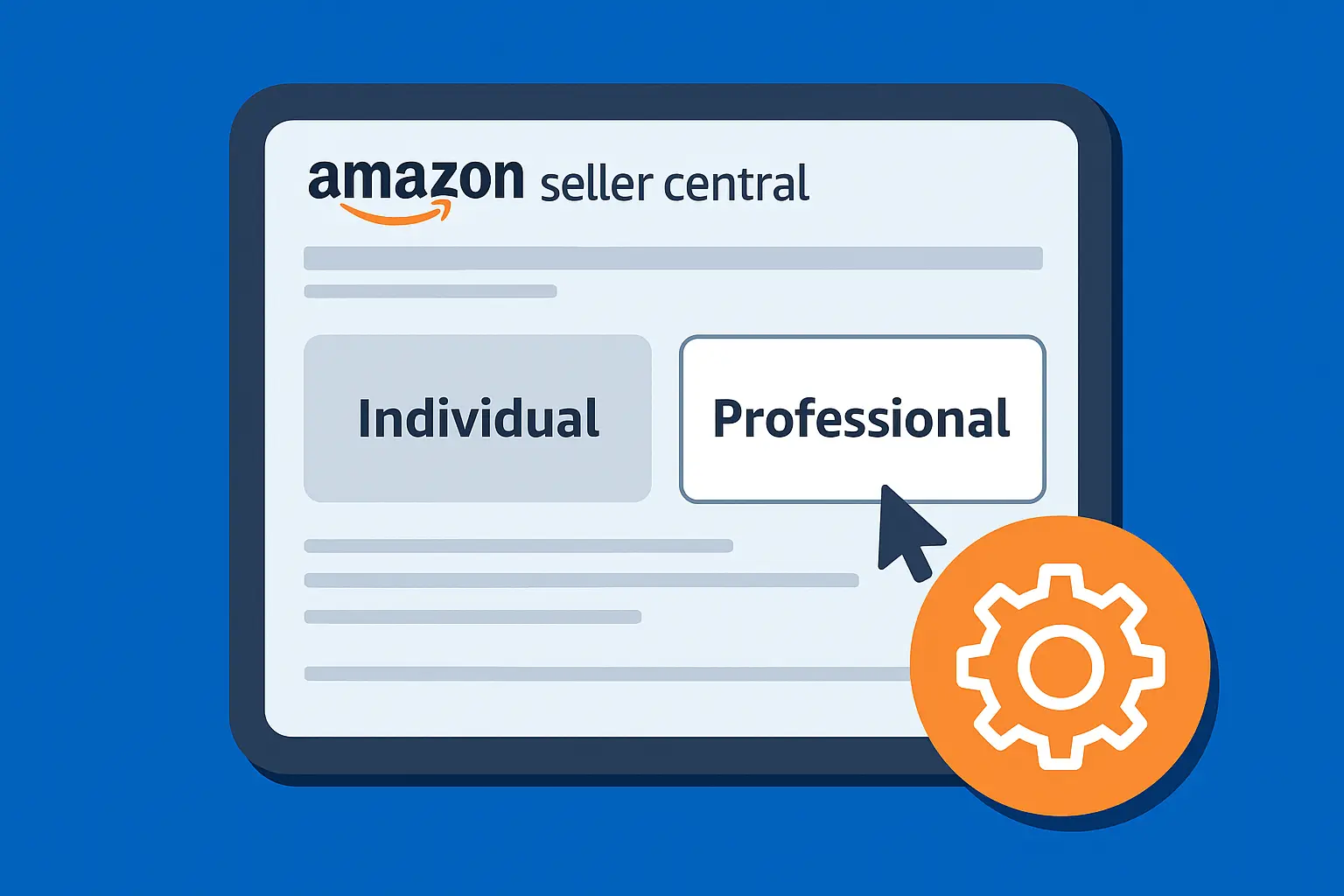Running an online store means your visuals are constantly in motion.
Products get updated, seasons change, and your brand moves forward.
So a crisp, up-to-date image library is essential for grabbing attention, keeping your store looking sharp, and ultimately, making sales.
Shopify makes managing your store surprisingly intuitive, but when it comes to images, knowing precisely where to click can save you a lot of head-scratching.
If you are wondering, "How exactly do I swap out that old product shot?" or "Where do I update my collection banner?" this quick guide will help.
We’ll walk through every common scenario for how to change pictures in Shopify, from collection banners, homepage visuals, to theme-related photos.
How to Change Product Pictures in Shopify
This is the most common edit and the most important.
Crisp, accurate product images can make or break a sale.
Here's a step-by-step method.
- From your Shopify admin, go to Products and click the product you want to edit.
- Scroll down to the Media section.
- Use Shopify’s Image Resizer tool to make sure your images are the right size and won’t slow down your site.
- Hover over the image you want to remove and click the trash icon to delete.
- Click Add media, then upload a new image or drag and drop from your desktop.
- Rearrange the image order by dragging thumbnails. Shopify shows the first image as the featured one.
- Hit Save in the top-right corner.

How to Change Collection Picture in Shopify
Your collection pages often act like category landing pages, and their visuals matter just as much as your homepage.
- Go to Products > Collections.
- Click the collection you want to edit.
- Under Collection image, click Remove to delete the old picture.
- Click Add image to upload a new one.
- Click Save.

How to Update Homepage or Theme Images
Your homepage banners, slideshows, and promo sections are controlled through your theme.
If you are not sure what image goes where? Shopify labels each section clearly, or you can give your image blocks "nicknames" in the alt text to remember what’s what.
- Go to Online Store > Themes.
- Click Customize next to your live theme.
- Navigate through the sections in the left sidebar
- Click on an image block, then hit Select image.
- Upload a new picture or pick from your library.
- Adjust the alignment, overlay, or alt text as needed.
- Click Save at the top-right.
.gif)
How to Change Favicon in Shopify
Your favicon is the little icon that shows up in browser tabs and bookmarks.
It’s a small touch, but it adds polish and brand consistency.
- Go to Online Store > Themes.
- Click Customize.
- In the left panel, click Theme Settings > Favicon.
- Upload a square image, ideally (32x32 pixels), for better display on high-resolution screens.
- Save your changes.
%20(1).gif)
Why Image Management Matters on Shopify
Think of your store's images as your digital storefront.
They're the first thing customers see, and they speak volumes about your brand and products.
Effective image management goes beyond just aesthetics.
- High-quality, relevant images build immediate trust and professionalism.
- Outdated or poor-quality photos can make your store look neglected.
- Clear visuals help customers understand what they're buying, reducing hesitation and increasing the likelihood of a purchase.
- Properly optimized images (with alt text and reasonable file sizes) can improve your store's visibility in search engine results.
- Keeping your images updated for new product variants, seasonal campaigns, or brand refreshes makes sure your store always feels current.
- Updating product images to reflect design changes or new color options ensures accurate customer expectations, minimizing disappointment and returns.
Final Thoughts
Now that you know how to change pictures in Shopify, you’re one step closer to a polished storefront.
However, if things still don't look quite as you imagined, or if you're unsure how to implement deeper design changes, our Shopify team is here to assist.
From custom layout tweaks to building visual sections that actually reflect your brand, we’ve helped all kinds of stores bring their ideas to life.
Let’s talk about what your storefront could look like with a little expert help.
.svg)