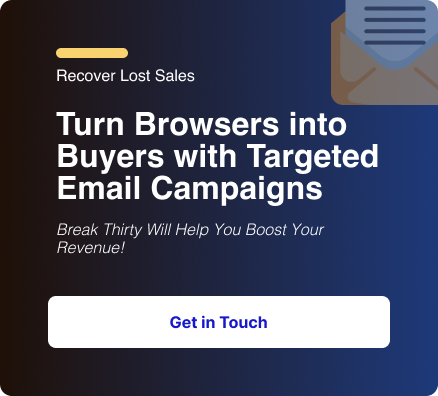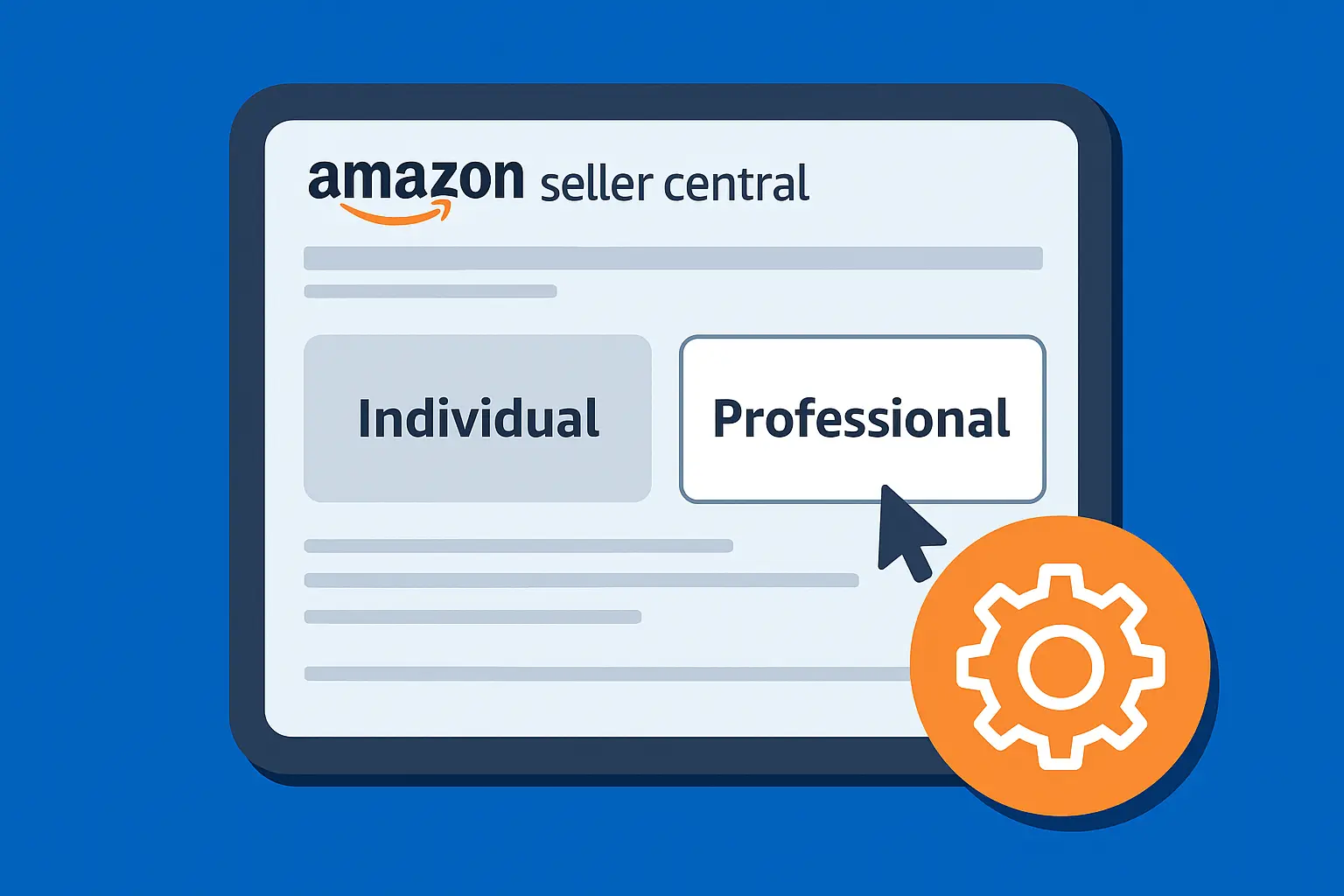Before you hit “Send” on a campaign or automated flow, it’s critical to test your email first.
A quick test send can reveal broken links, formatting issues, or personalization errors that could damage trust with your audience.
In Klaviyo, the process for sending a test email looks slightly different depending on whether you’re testing a campaign (one-time blast) or a flow (automated email).
Let's walk through the exact process for how to send a test email in Klaviyo, ensuring your campaigns and automated flows are always flawless.
Why You Should Always Test Email in Klaviyo
Sending an email without a test is like launching a car with no seatbelts.
It might work out, but the risk is not worth the reward.
A proper test allows you to check the following:
1. Mobile vs. Desktop Display
Over half of all emails are opened on mobile. A test ensures your email looks great on both a phone and a desktop screen.
2. Dynamic Content
Did your Liquid tags ({{ first_name }} or {{ event.extra_products }}) populate correctly?
A test of a real profile is the only way to confirm this.
3. Link Functionality
Every button and text link should be clickable and lead to the correct destination. One broken link can ruin a campaign.
4. Branding & Design
Do the colors, fonts, and images match your brand? Are there any weird spacing issues or alignment problems?
5. Subject Line and Preheader
The subject line and preheader text are your first impressions. A test shows you exactly how they look in a real inbox.
The process for sending a test email in Klaviyo varies slightly depending on whether you are working on a campaign or an automated flow. You can send test emails and also send test flows on Klaviyo.
Method 1: How to Test a Campaign Email in Klaviyo
Campaigns are one-time broadcasts – think newsletters, promotions, or flash sales.
1. Navigate to Your Campaign
- From your Klaviyo dashboard, click Campaigns.
- Find the campaign you’re working on or create a new campaign.
- Open it and go to the Content step.
- Click Edit Email to enter the editor.

2. Use the “Preview & Test” Feature
- In the email editor, look at the top right corner.
- Click Preview & Test (formerly “Send Test”).
- A pop-up window will appear.
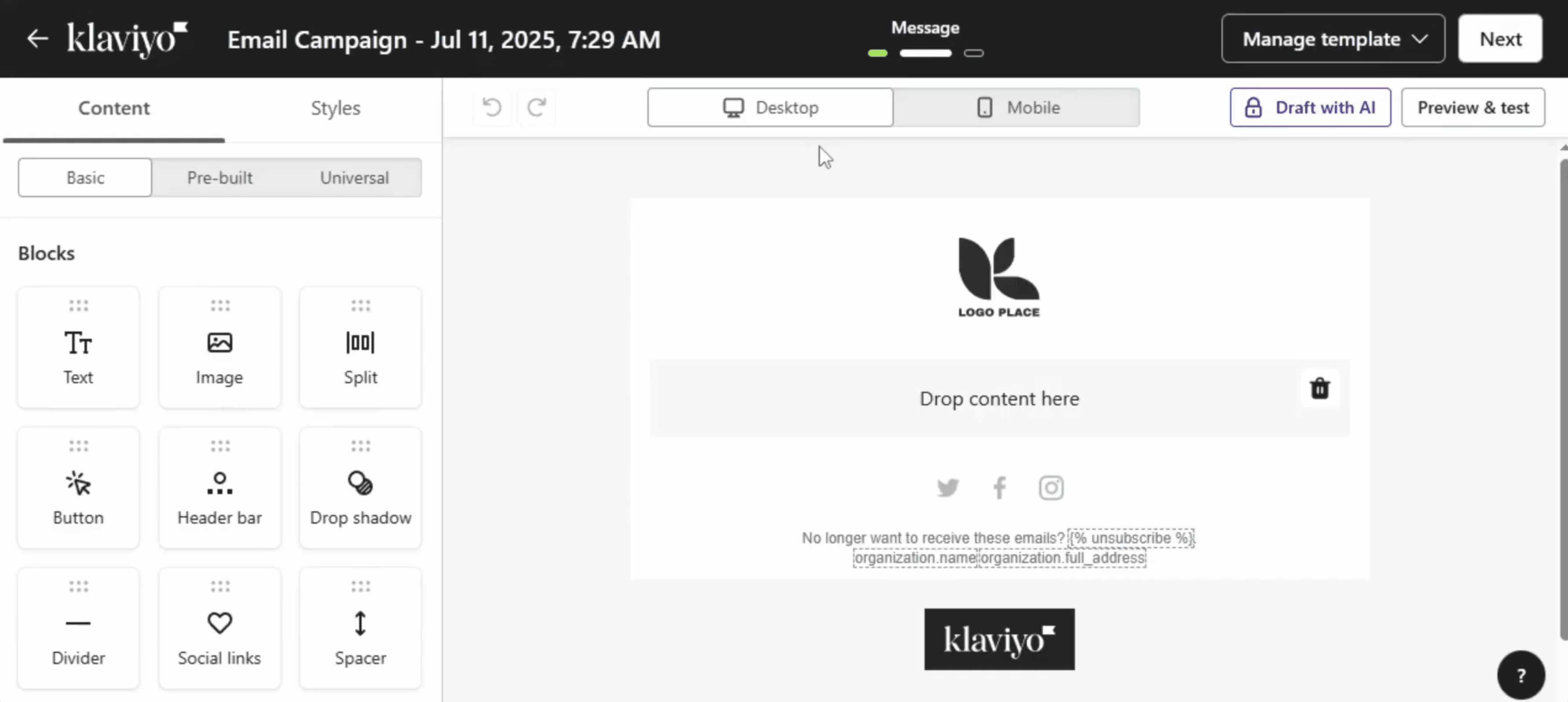
3. Configure Your Test Send
- Enter one or more addresses (separated by commas) if you want to send to your own inbox or a teammate.
- If you want to send to a specific profile, or if the email contains personalization (Liquid tags like {{ first_name }}).
- By choosing a real profile in your account (e.g., your own customer profile), Klaviyo will populate the email with real data instead of placeholder text.
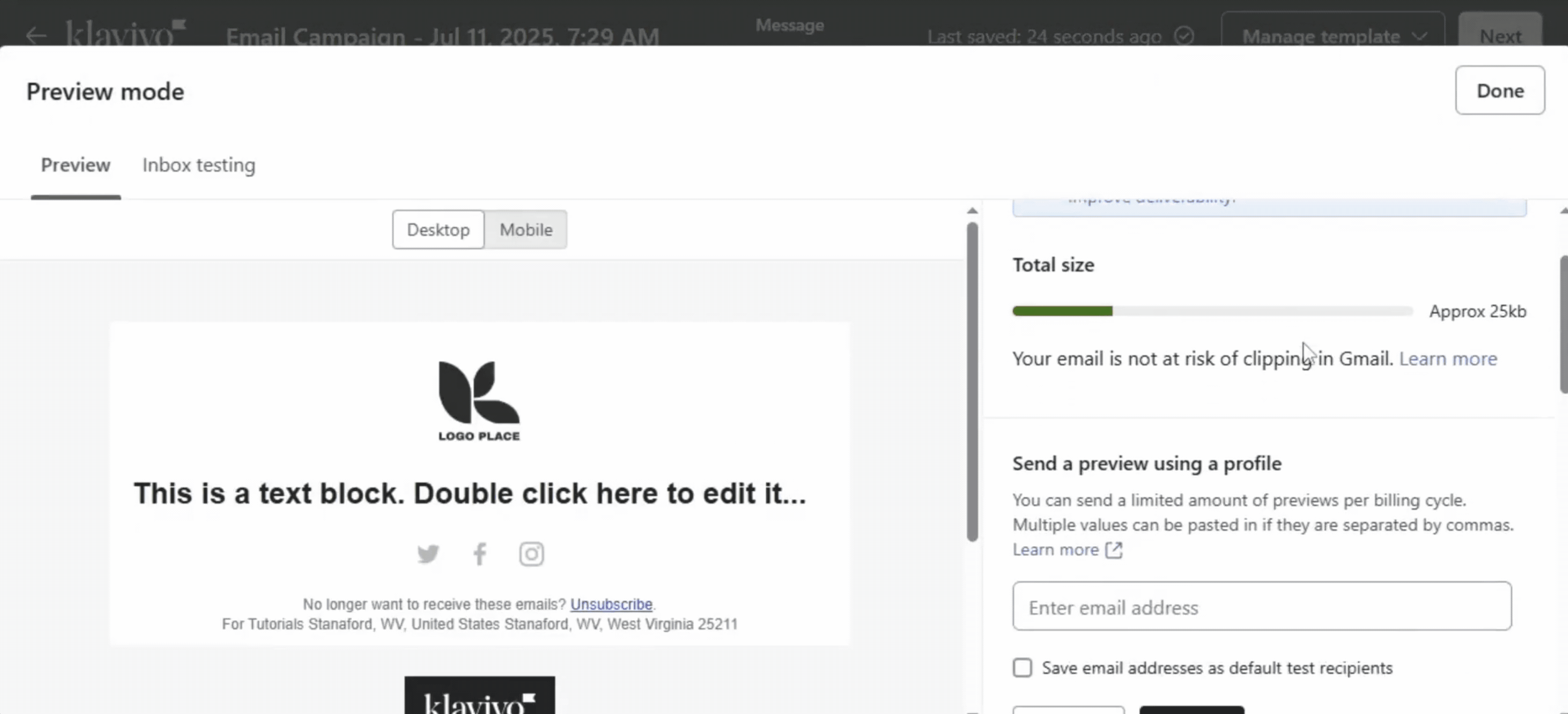
4. Review Your Test Email
Once you hit Send Test, check your inbox.
Always test on multiple devices (laptop, iPhone, Android) to ensure consistency.
You need to look for:
- Broken or missing images
- Incorrect or dead links
- Placeholder text that didn’t populate properly
- Formatting differences on desktop vs. mobile
- Dark mode rendering (often overlooked but important!)
Method 2: How to Test a Flow Email in Klaviyo
Flows are automated sequences triggered by customer actions, like signing up for a list or abandoning a cart.
Testing here is slightly more advanced because flows often contain dynamic, event-based content.
1. Navigate to Your Flow Email
- From your Klaviyo dashboard, click Flows.
- Open the flow you want to test.
- Click the specific email step, then select Preview & Test at the top.
2. Choose Your Testing Method
In the pop-up window, you’ll see options:
- Send to a specific profile: Enter a profile from your account. Klaviyo will pull that profile’s data (e.g., name, location, tags).
- Send to a profile with a recent event: Useful for event-based flows (e.g., abandoned cart, browse abandonment). Klaviyo can pull the actual product or action from that recent event, so you see a realistic test.
- If the chosen profile hasn’t performed the event recently (like adding an item to the cart), your dynamic product blocks may appear blank. Always test with a profile that has valid event data.
3. Review the Flow Test Email
Check your inbox and confirm:
- Personalization (names, addresses) appears correctly.
- Product recommendations or cart items display as expected.
- Dynamic blocks (order details, browse history) are pulling real data.
- Test with multiple profiles for flows that use product feeds or recommendations. This ensures your dynamic content works across scenarios.
Frequently Asked Questions (FAQs)
Why is my dynamic content not showing up in my Klaviyo test email?
If your personalized content (like {{ first_name }}) or dynamic product blocks are not populating, it's because you didn't send the test to a real profile.
A regular test sent to an email address outside of your Klaviyo audience won't have the data to pull from. To fix this, always use the "Send to a specific person" option in the test window.
Can I test my Klaviyo email on multiple devices at once?
Yes, when you send a test email, you can enter multiple email addresses (e.g., your personal email, your work email, and a colleague's email).
This allows you to open the email on different devices and in different email clients to check for rendering issues.
Is there a way to test my entire flow?
Klaviyo doesn't have a "test whole flow" button, but the best way to test it is to manually trigger the flow for a test profile.
For example, add your own email address to the list that triggers the flow, or manually add the "Abandoned Cart" event to your profile to see the entire flow experience as a customer would.
How do I split test send times in Klaviyo?
You can test send times on a campaign by creating an A/B test and changing the "Send time" for Version B.
Klaviyo's A/B test feature allows you to choose different send times to see which performs better for your audience.
Final Thoughts
Testing emails in Klaviyo is more than just hitting the Send Test button.
To get the most accurate preview of your customer experience, always test with real profiles and events, not just placeholders.
Check across multiple devices and dark mode, and use A/B testing to optimize subject lines, CTAs, and content for performance.
By following these steps, you’ll catch errors before they reach your list and continually improve your email performance over time.
Remember, a little bit of time spent testing can save you a whole lot of headache later.
Are you ready to skip the guesswork and test proven Klaviyo email strategies? Our email marketing experts can assist you in optimizing your flows, creating advanced preference centers, and ensuring your campaigns remain compliant and effective.
.svg)