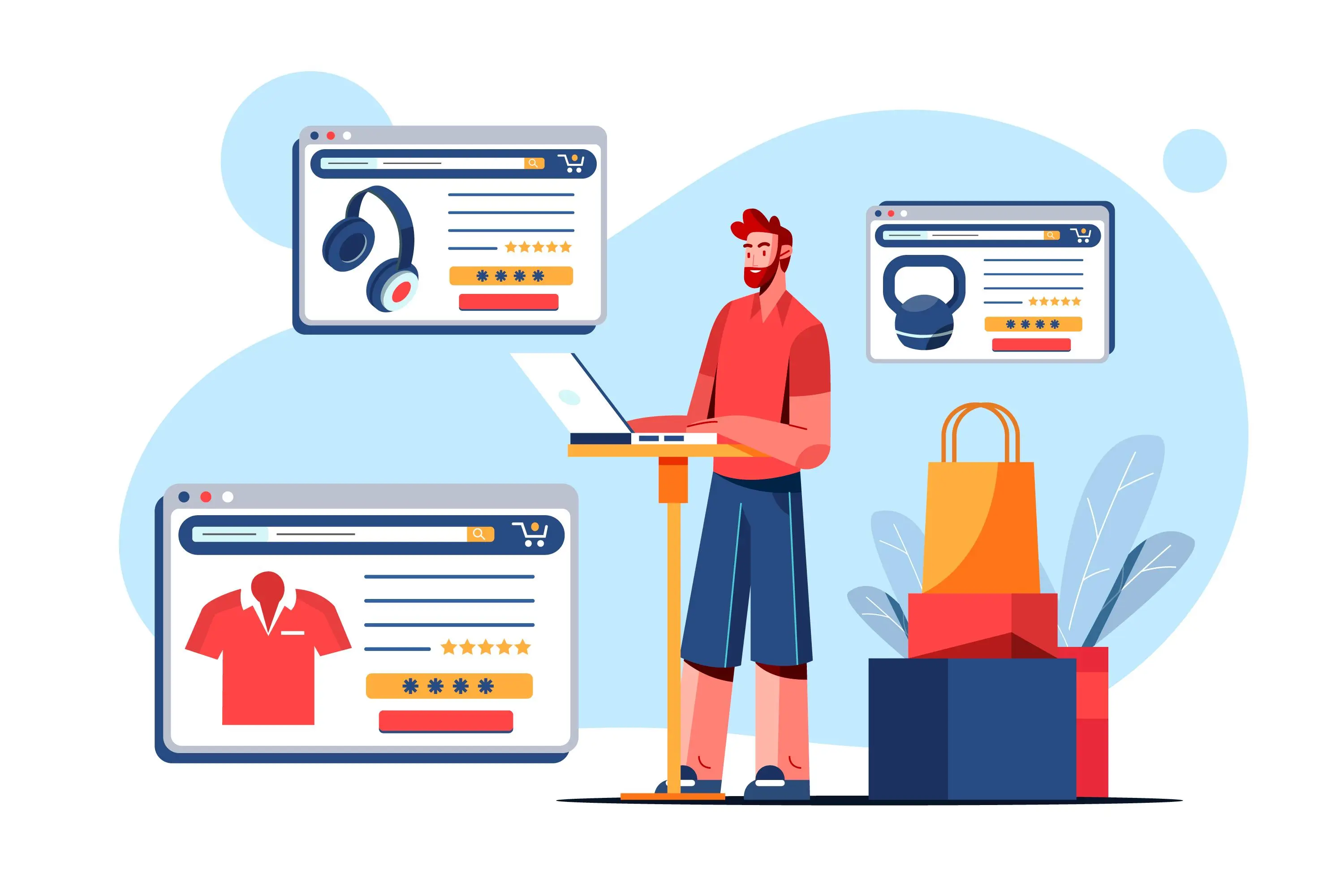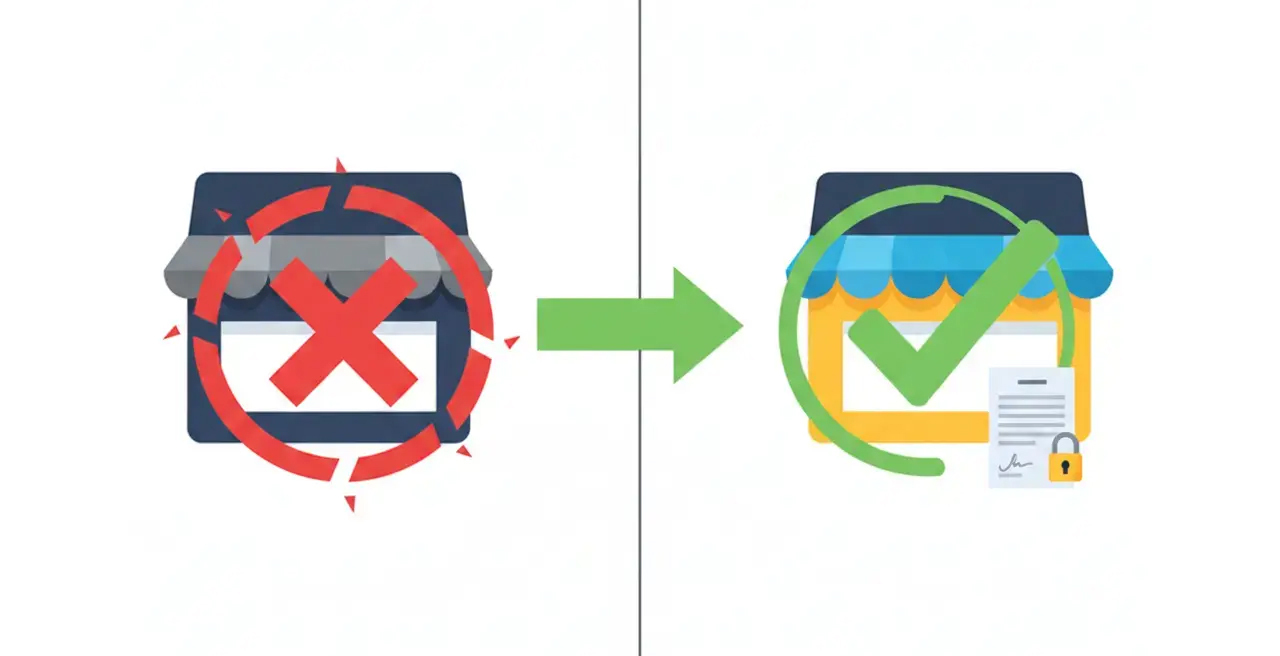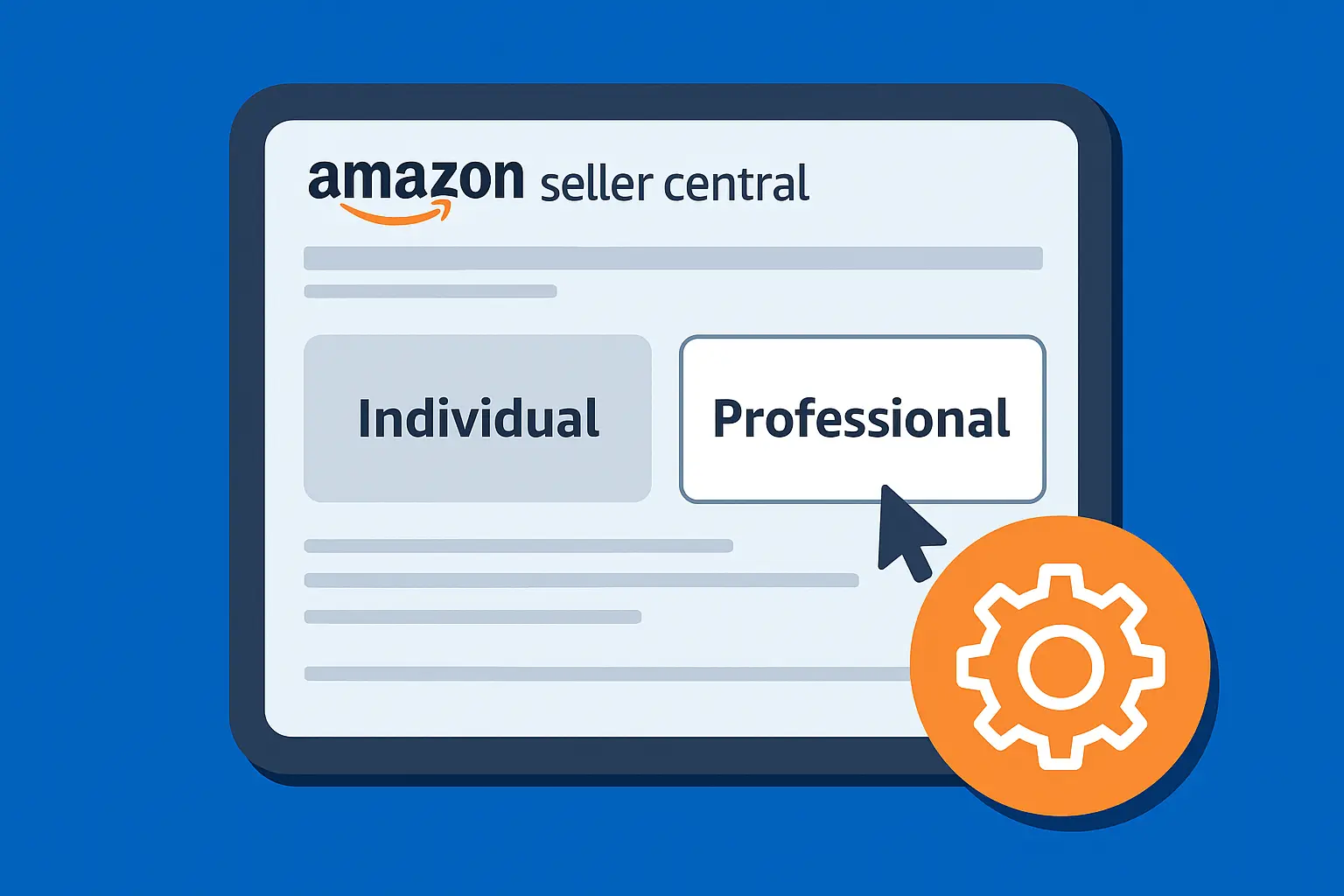Selling pre-owned or gently used items on Shopify is an excellent way to generate extra income, give beloved products a second life, and contribute positively to the environment.
But if you've only ever sold new inventory, you might be wondering, "How exactly do I list used items on Shopify?" It's a common question, and the good news is, Shopify makes it surprisingly easy.
This guide will walk you through exactly how to list used items on Shopify, share pro tips, and answer common questions so you launch your resale listings the right way.
Step-by-Step: How to List Pre-Owned Items on Shopify
1. Log In to Your Shopify Admin
First things first
- Sign in to your Shopify dashboard at shopify.com.
- If you’re starting fresh, you can grab a free trial and build your store framework first.
2. Add a New Product
- In your admin, click Products in the left-hand menu.
- Then, hit the Add Product button.

3. Enter Product Details
Here’s where you tell shoppers exactly what they’re getting.

Title
Your title should immediately convey that the item is used.
Be specific and include keywords customers might search for.
Keep it clear. For example: Pre-owned [Brand Name] [Item Type] - Excellent Condition, Minor Wear
Description
Be transparent about any repairs or missing parts.
Mention any wear and tear, note unique marks or signs of age, and highlight the item’s history if that adds value, like (Owned for 1 year, gently used for a single season).
Media
High-quality photos are non-negotiable for pre-owned listings.
Take shots from multiple angles.
Include close-ups of flaws so buyers trust you.
Make sure the main image is compelling, but don't shy away from showing the reality of its condition in subsequent images.
Price
Research similar used items on other platforms (eBay, Poshmark, local marketplaces) to get a sense of fair market value based on condition and demand.
Price it fairly for its condition and the resale market.
If applicable, mention the original retail price to highlight the value proposition.
Condition Tags
Use specific tags to describe the item's condition and nature.
Consider adding tags like “used”, “pre-owned”, or “vintage”, for SEO and easy filtering.
4. Set Inventory and Shipping
- Scroll down to Inventory
- Track stock if you only have one unit (common with used goods).
- Under Shipping, enter accurate weight, dimensions, colour and size to avoid any surprises for your customers.

5. Organize Your Listings
Group similar used items into collections like “Vintage Jackets” to help shoppers browse effortlessly.
This keeps your storefront tidy, helps customers find your items, and manages your inventory.
6. Optimizing Your Listing for Trust and Search
Beyond the basic product details, a few extra steps can significantly boost your listing's performance and buyer confidence.
- Click "Search Engine Listing Preview" at the bottom
- Include "used" or "pre-owned" along with the item name in the Page title.
- In the Meta description, summarize the item and its condition, and highlight its value, directly answering how to list used items on Shopify that get found.
7. Preview and Publish
- Double-check every detail.
- Preview your listing to see how it appears to buyers.
- When you’re happy, click Save and then Active to make it live.

FAQs: How to List Preowned Items on Shopify
Can You Sell Used Items on Shopify?
Generally, yes, Shopify allows the sale of most used physical goods, provided they are legal and comply with Shopify's Acceptable Use Policy.
Just be clear in your product descriptions that the items are pre-owned or refurbished, so buyers know exactly what to expect.
How do I let buyers know an item is used?
Spell it out in the title and description, and add condition-specific tags.
The more upfront you are, the smoother your sales.
How do I handle returns for used items?
Given the unique nature of used goods, many sellers opt for stricter return policies, but communicating them upfront is key to avoiding disputes.
Decide if you offer full refunds, store credit, or if all used items are final sale.
Clearly state this on product pages, at checkout, and in your general store policies.
Can I sell refurbished electronics?
Yes, but be sure to meet safety standards and disclose what was repaired or replaced.
Final Thoughts
Now you know how to list pre-owned items on Shopify and tap into the booming market for pre-owned goods
Selling secondhand is a fantastic way to appeal to people looking for budget-friendly deals.
You can also attract vintage lovers through nostalgic finds, showcasing rare or one-of-a-kind products for those seeking something unique.
Want help setting up a beautiful, easy-to-browse store?
Our Shopify development experts can help with custom development, theme tweaks, and smart integrations to keep your resale business humming.
.svg)